Configure NICeMail as an IMAP Account on Android
You can configure your NICeMail account on your Android device as IMAP. First, you need to ensure that you have enabled IMAP access for your account by logging into your account.
Note
This feature is available based on the policy assigned to your organization.
To begin with, you need to enable IMAP Access in your NICeMail account.
- Log in to https://mail.gov.in/.
- Enable IMAP in the NICeMail Settings page.
- Open the Mail application on your Android device.
- Consult the help of your specific Android version to locate the Mail App.
- Select Add Account from the Mail app on your device.
- Enter your full email address and password of your NICeMail account, and select the MANUAL SETUP option.
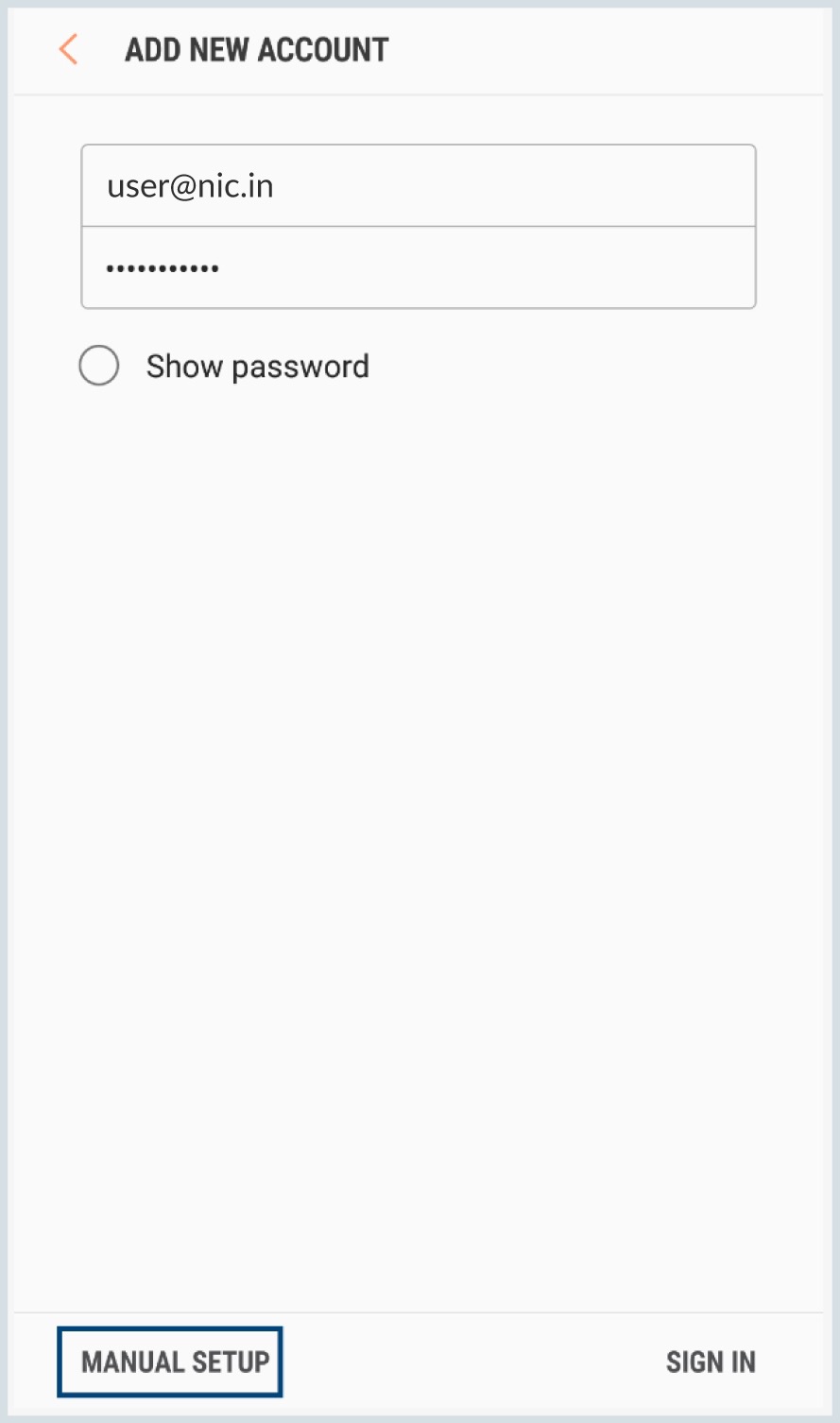
- Enter the NIC password.(You might require an Application Specific Password if Two-factor Authentication is enabled).
- Enter the following Incoming Server details:
- Enter your full NICeMail address.
- Provide your password in the Password field(You might require an Application Specific Password if Two-factor Authentication is enabled).
- In the IMAP Server field, enter imap.mgovcloud.in.
- Select the Security Type as SSL.
- Enter the Port Number as 993.
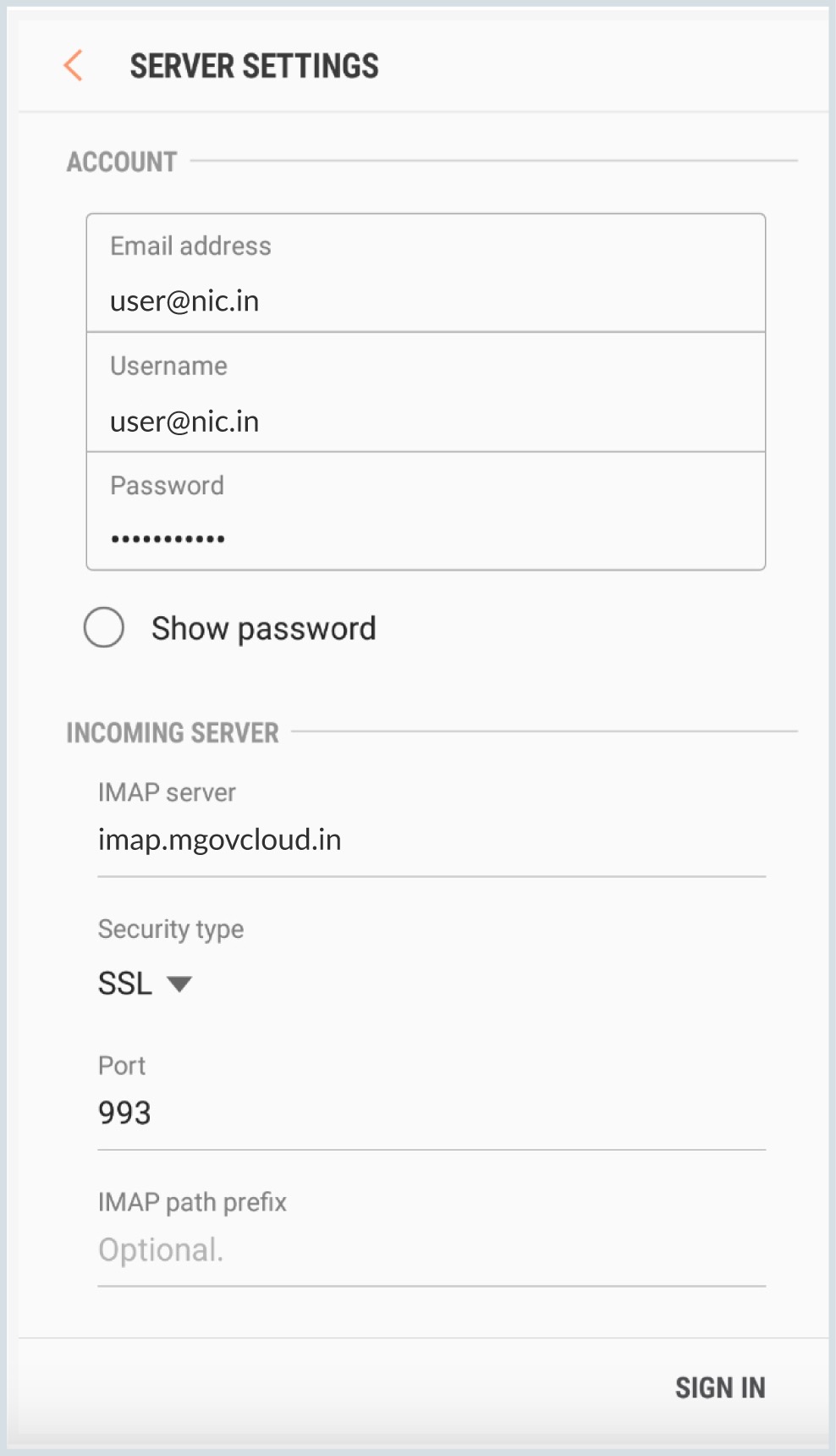
- Enter the following details in the Outgoing Server configuration:
- In the SMTP Server field, enter smtp.mgovcloud.in.
- Select the Security Type as SSL.
- Enter the Port Number as 465.
- Enter your full NICeMail address in the Username field.
- Provide your password in the Password field(You might require an Application Specific Password if Two-factor Authentication is enabled).
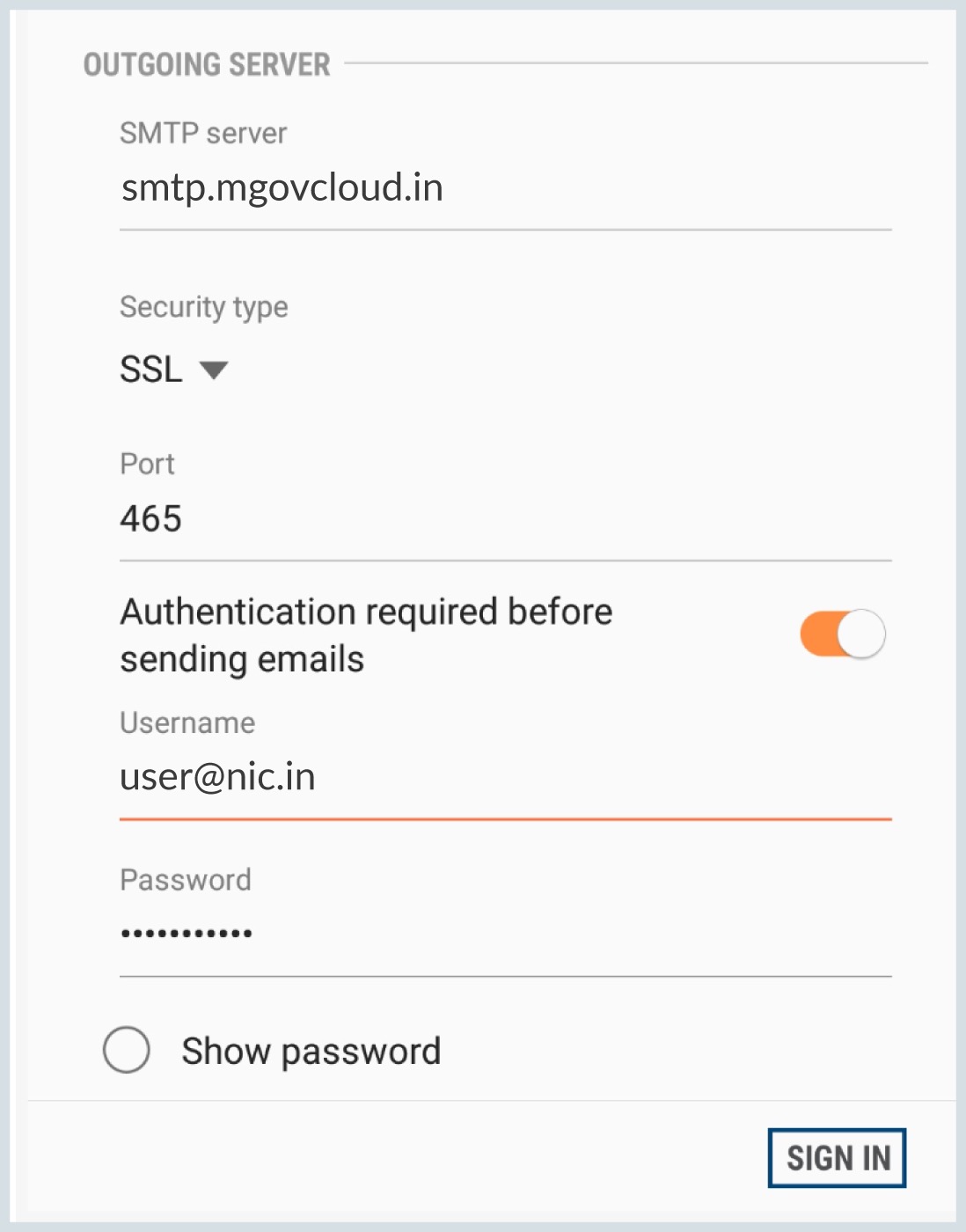
- Now, click SIGN IN option.
- Upon successful completion, you will be navigated to Mail's screen.
- You have now successfully configured NICeMail in your Android.
Note
For organizations using SAML authentication, the users need to generate and use the Application Specific Password to configure NICeMail as an IMAP/POP account in other email clients.
Note:
- IMAP/POP account configuration is limited to Android devices that support TLS 1.3 Security Type.
- The screens may vary based on your Android device and the Mail App you use in Android. But with the exact port and server settings, the account will sync without any errors.