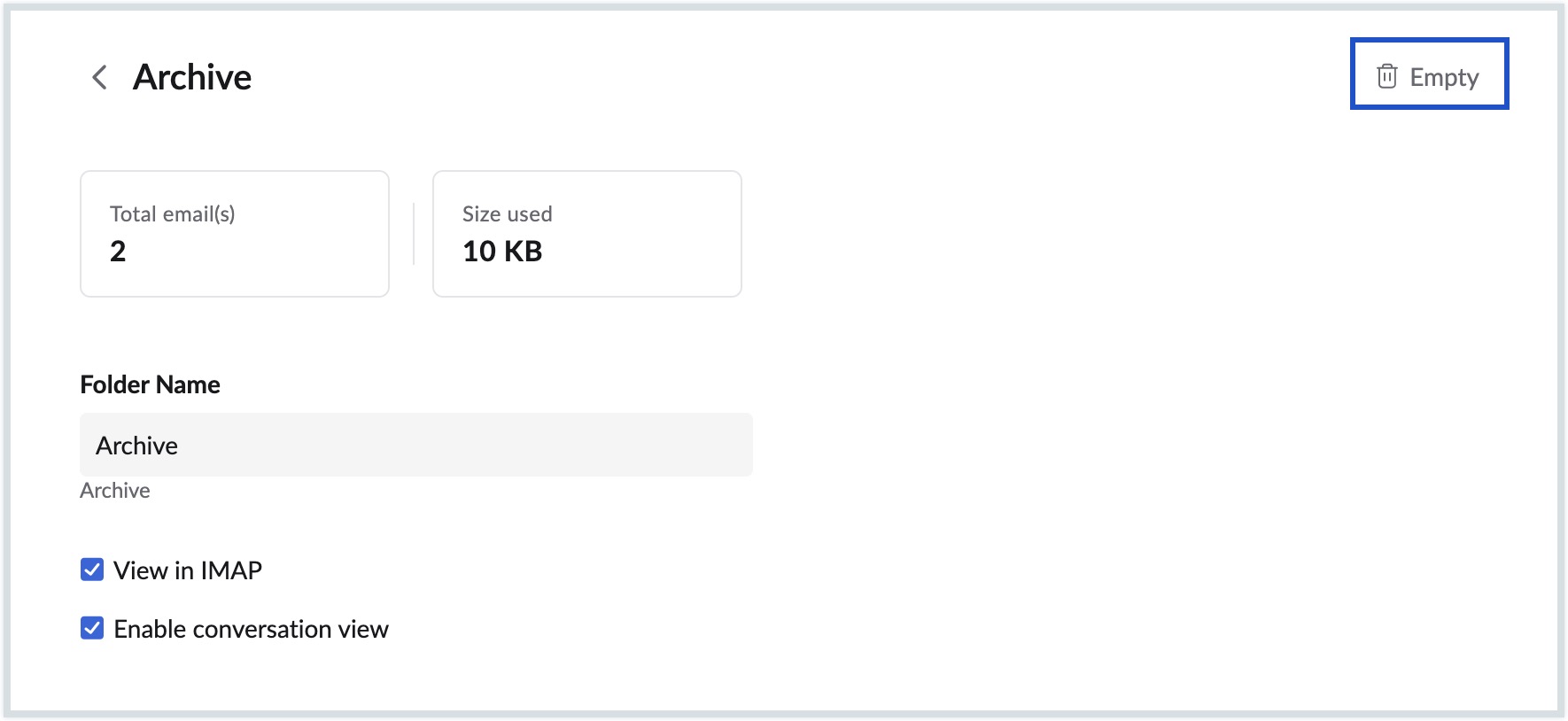Archive Emails
NICeMail provides a separate default Archive folder, where all the archived emails will be listed. This helps you organize your inbox by moving the emails that are no longer immediately needed or relevant to a separate designated folder for easy access and retrieval.
- All archived emails will be moved to the Archive folder by default.
- The emails deleted from the Archive folder are not permanently deleted and can be recovered from Trash. (Trash emails are deleted permanently if they're not recovered within 30 days)
To Archive emails:
- Log in to https://mail.gov.in/.
- Navigate to the folder that contains the emails you would like to archive.
- Select the required emails from the listing using the selection box.
- Click on the Archive option in the top pane.
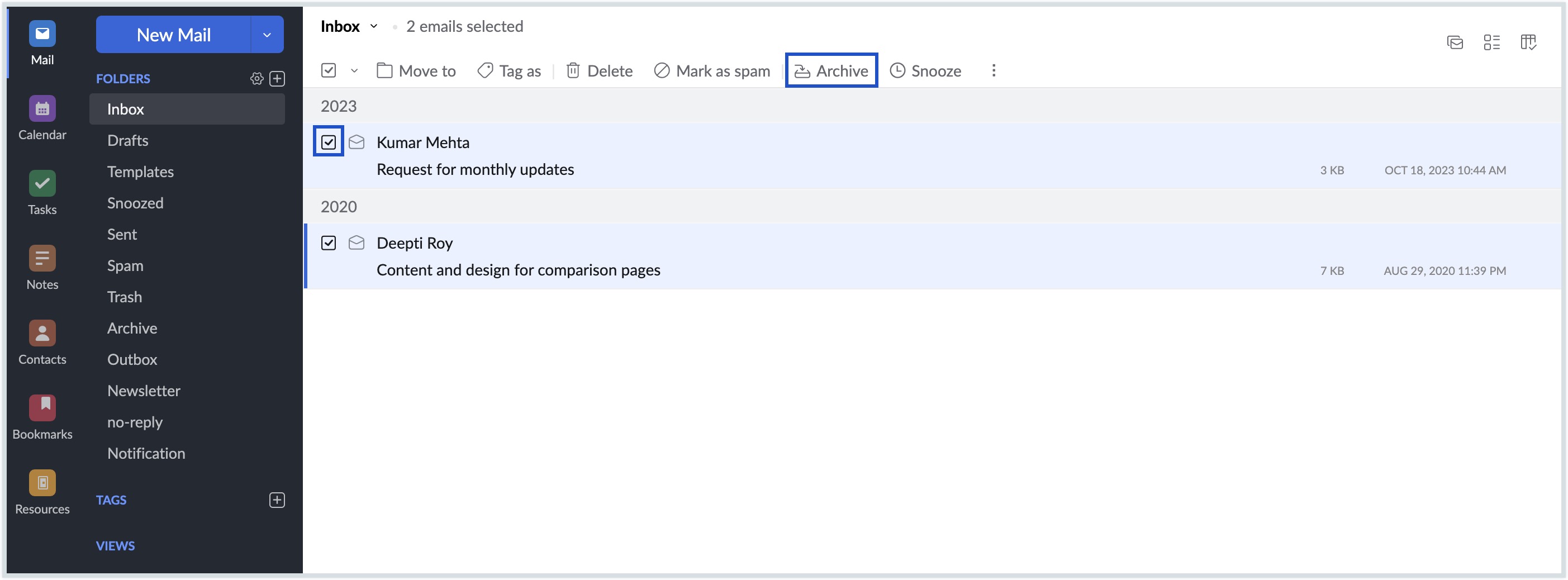
This action removes the emails from the listing and moves them to the Archive folder. The Archive action does not reduce the storage used by your account, as the emails still remain in your account.
Unarchive
To unarchive emails, follow the steps below:
- Log in to https://mail.gov.in/.
- Select the Archive folder from the left pane. All the archived emails will be listed here.
- Choose the emails you want to unarchive using the selection box.
- Click on the Move to option in the top menu.
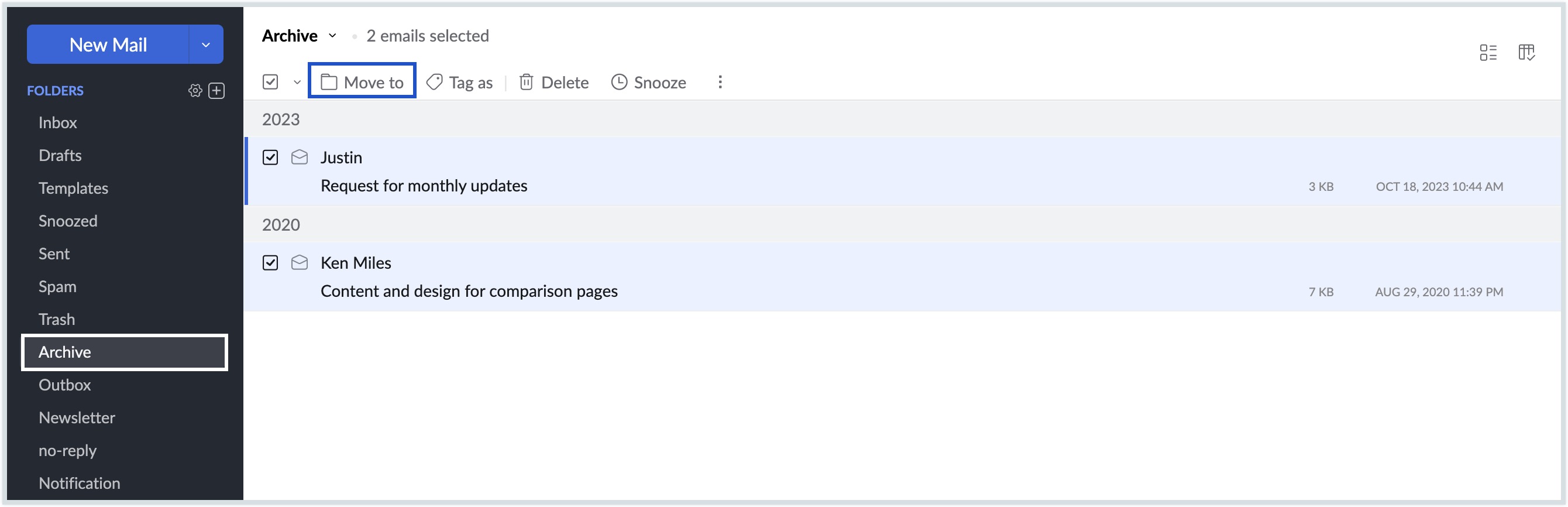
- Select the folder where you want the unarchived emails to be moved. You need to select the same folder, to unarchive the emails back to its original folder.
Once done, all the selected emails will be unarchived and will be available for further IMAP access.
Archive folder settings
You can manage the Archive folder from the folder settings page:
- Log in to https://mail.gov.in/.
- Navigate to Settings and select Folders from the left menu.
- You can also directly click the Settings icon next to Folders in the left pane.
- Under the Folders settings page, all the folders within your mailbox will be listed.
- Select the Archive folder from the folder listings.
- Here, you can view the following details:
- An email count card displays the total number of emails and the size of the archive folder. You can click on the email count card to open the email listing view of the archive folder.
- You can decide to show/hide the folder in IMAP clients by selecting/deselecting the checkbox, respectively.
- You can choose to enable/disable Conversation view for the folder by selecting/deselecting the checkbox, respectively.
- Click the Empty button to delete emails in the archive folder. You can delete all emails or delete emails in the folder based on the date/ the count of emails.