Track Email Delivery Status
Tracking Email Status
In NICeMail, you can view the email delivery status for the sent emails. The status will be available for each email sent for the most recent 60 days can be viewed from the sent folder. Navigate to the sent folder, where the sent emails are saved. Scroll to the particular email for which you want to check the status.
Different icons denote different delivery statuses for the email.
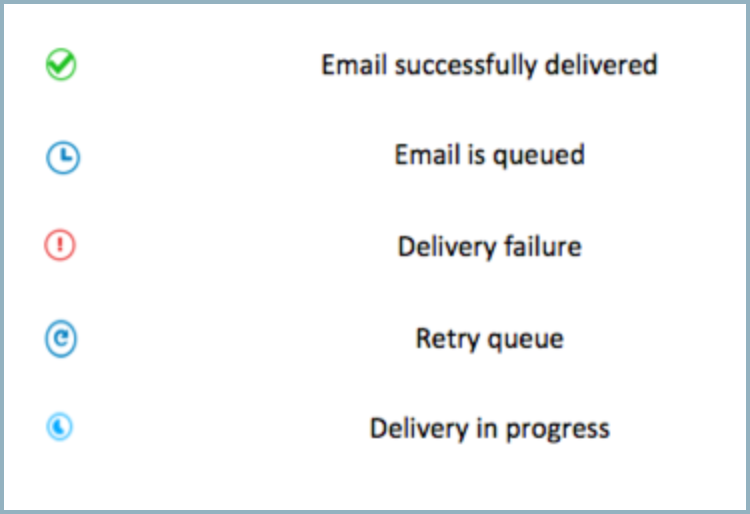
Emails Delivered
If the email is successfully delivered to all the recipients added in the Email (To/ CC/ Bcc), there is a tick mark across the email. This denotes that the email was delivered to all the recipients. When we display the status as 'Delivered', it denotes that the email was delivered to the 'Recipient Server' of the email. The recipient server should, in turn, deliver the email to the particular mailbox.
When you click the icon, you can view the email delivery information for each of the recipients.
Email In Queue
When the email is waiting to be processed for delivery, the email will be placed in a Message Queue. Such queued emails are indicated with the Mail is queued icon.
Email Delivery Failure
If the email is not delivered to some of the mentioned recipients, or to any of the recipients, it is indicated with the Delivery failed icon. You can click this icon to view the recipients to whom the email hasn't been delivered and the reasons for the delivery failure.
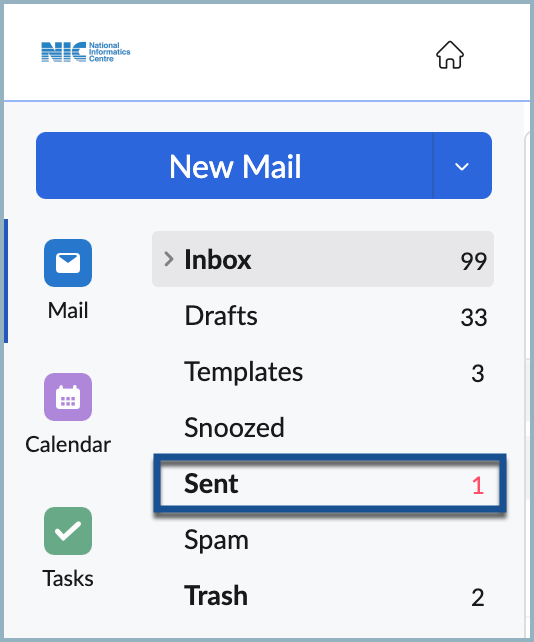
Retry Queue
In certain cases, the email that you send might not be accepted by the recipient server immediately, but it will be queued for retry in a while. Such emails will be indicated with the Retry queue icon. You can click the icon to see to which of your recipients have received the email, and those recipients for whom a temporary failure is indicated. NICemail's servers will try to send the email after a preset interval, to the recipients that have a temporary failure indication.
Delivery In Progress
Once you send the email, the email is processed for delivery. If the process is in progress then you will notice the 'In Progress' icon displayed for the particular email. Click the icon to view the details for each individual recipient. You can click 'Refresh' to view the updated status for the recipients.