NICeMail as POP account - Apple Mail Client
Steps to Configure NICeMail in Apple Mail Client as POP
For best results, ensure that you have a good internet connection when you configure the account.
Note
The IMAP/POP feature will be available based on the policy assigned to your organization.
- Make sure that POP Access is enabled in the NIC Mail interface. (Login to https://mail.gov.in/ >> Settings >> Mail Accounts >> POP Access >> Enable POP Access by clicking the checkbox)
- Open your Mac Mail application.
- Select Mail >> Accounts >> Click the + icon in the bottom right, to add a new account.
- Choose Other Mail Account, skipping the default options provided.
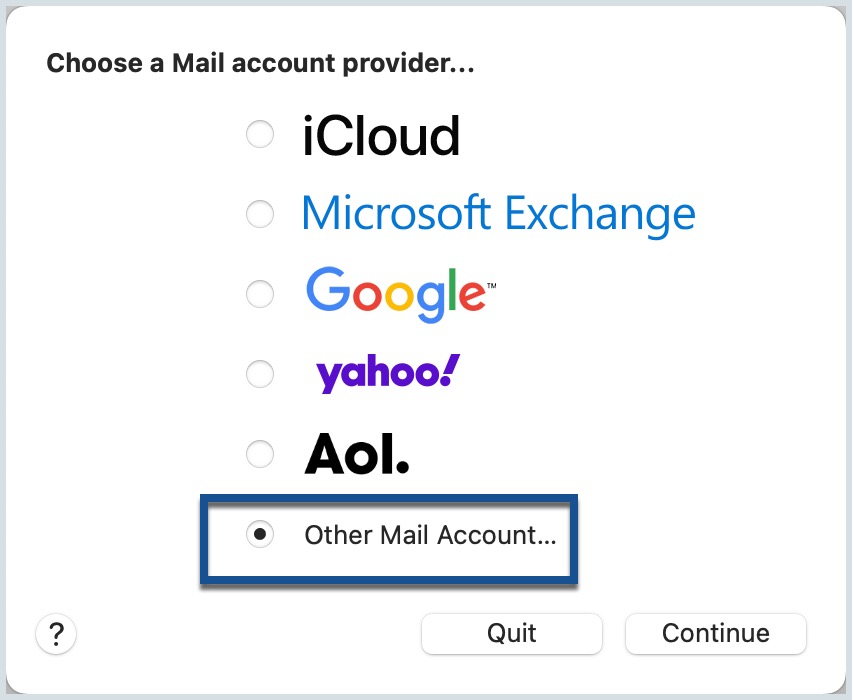
- Specify your preferred Display Name, Email Address of your account in NICeMail and your password.
- Click Sign In, and provide the configurations details manually.
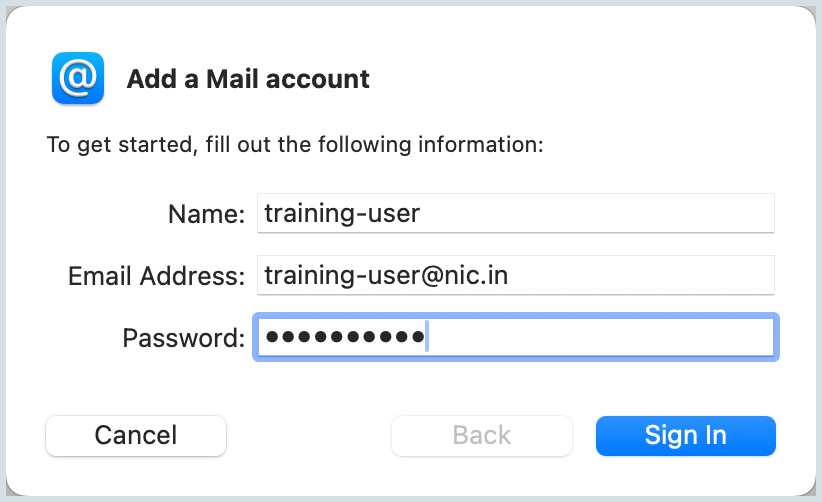
- In the next screen, select the Account Type, and the Incoming and Outgoing server details as given below:
- User Name: Your complete NICeMail address.
- Password: Your account password (You may require Application Specific password if Two Factor Authentication is enabled for your account.)
- Account Type: POP
- Incoming Mail Server: pop.mgovcloud.in
- Outgoing Mail Server: smtp.mgovcloud.in
- Click Sign In.
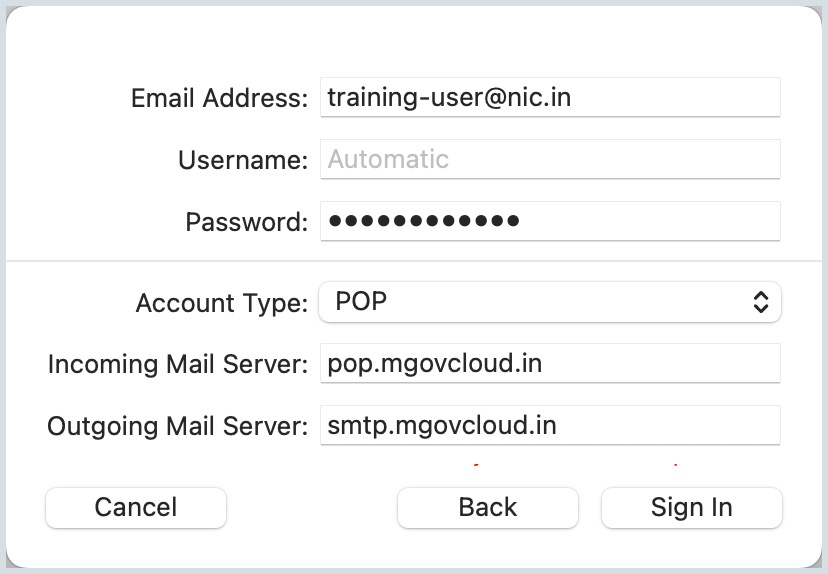
- Apple Mail verifies the account details and maps the Incoming server details for the account.
- The account will get created based on the server details provided.
Note
For organizations using SAML authentication, the users need to generate and use the Application Specific password to configure NIC Mail as an IMAP/POP account in other email clients.
Troubleshooting Mac Mail Configuration:
Authentication Errors:
- In case you get authentication errors, check your POP Status. If POP Status is disabled, Enable POP and try again.
- Check if you have Two Factor Authentication turned on. Generate and use Application Specific Password, for TFA enabled accounts
- In case you are a part of an organization, the administrator may have restricted access via POP to your account. Contact your email administrator for details.
Connection Errors:
- Often connection errors happen, when the server details are incorrect.
- Check if the Incoming and SMTP Server names are correct.
- Check if SSL is turned on for Incoming Server and the port number is 995.
- To check if the port number is correct, go to Mail >>Settings>>Accounts.
- Uncheck Automatically Manage Connection Settings.
- Check if the SSL is turned on for the SMTP server, and that the Outgoing Port Number is right.
- Ensure that the Port Number is 465, SSL is checked, and click Save.
