Notifications
In NICeMail, you can customize the notifications you receive based on your preference. You can choose to configure desktop notifications for new email and tasks.
In addition to Desktop notifications, you can configure the notification settings for the in-app notification for emails, choose to receive push notifications on mobile for new emails when you go idle on the web, etc.,
Desktop Notifications
Several browsers like Google Chrome, Firefox, Opera, etc. support desktop notifications from websites and web applications. In case the browser you use supports the notification, you need to configure the browser to allow notifications from the current page/ application you use. Once you configure and enable it, you will receive new notifications, even if the browser is minimized or not active.
Enabling Desktop Notifications
- Log in to https://mail.gov.in/
- Click the Workplace dashboard.
- Go to Workplace Settings
- Use the checkboxes to turn on/ off the desktop notifications .
- You can choose to display/ hide the sender's details and the content of the notification.
In case you haven't allowed NICeMail notifications from your browser settings, the message, Desktop Notification are blocked for this site will be displayed in the Settings.
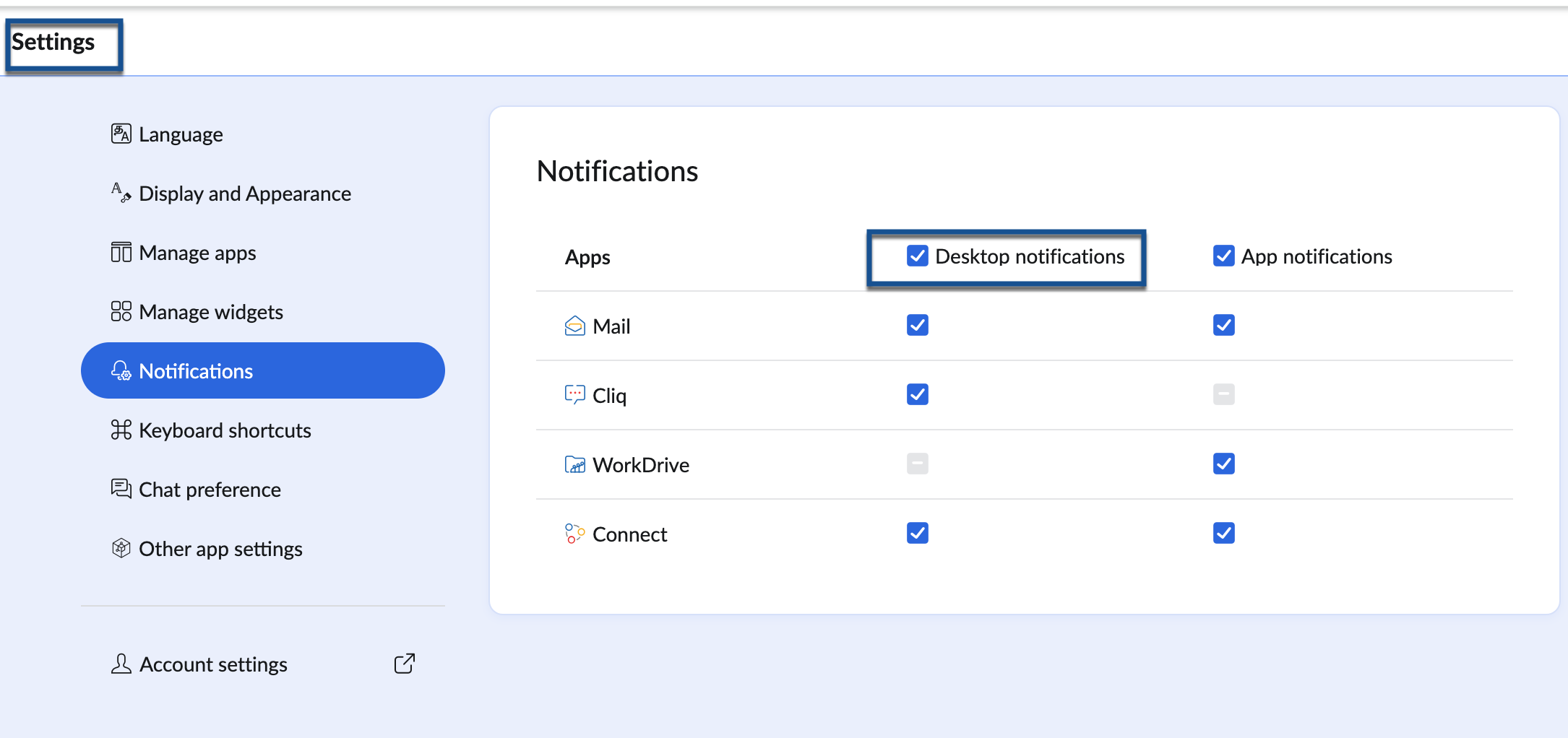
Notification Pane
The notification pane lets you respond to the alert instantly. You can view the notification, and further comment or like the post or the comment from the notification pane itself. You can instantly grab a users attention to a particular topic, and/ or respond in a more casual, yet impressive manner. 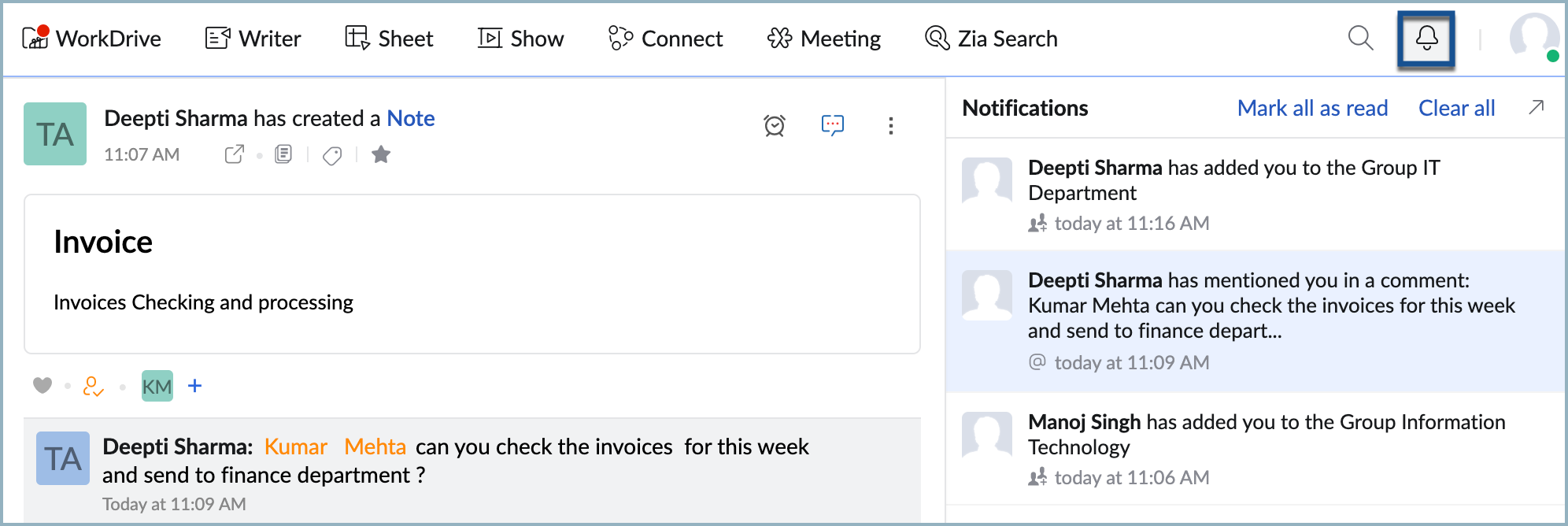
You can do all this, without losing the context of what you were already doing. You can also dismiss all notifications from the Notifications pane by clicking Clear All
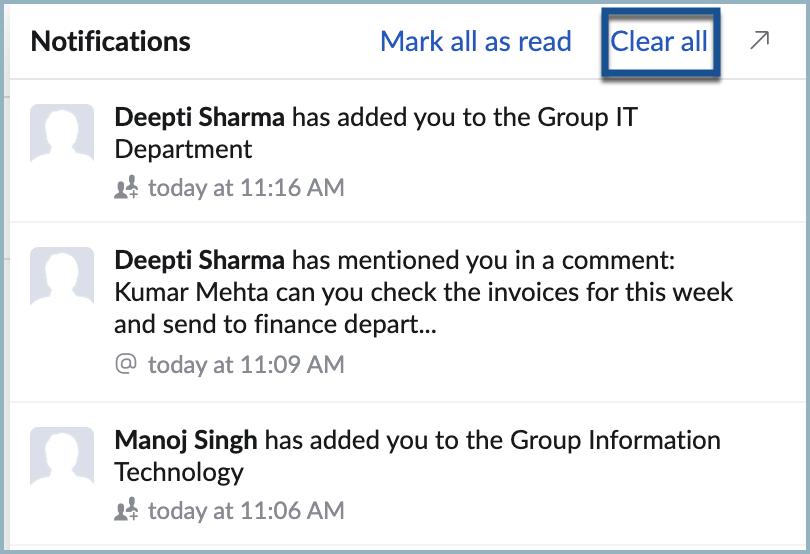
Notification Center
You can click on the Notifications pop-out to view the entire set of notifications and the related activities in the Notification Center. Notification Center offers a single view of all the notifications in hierarchical order.
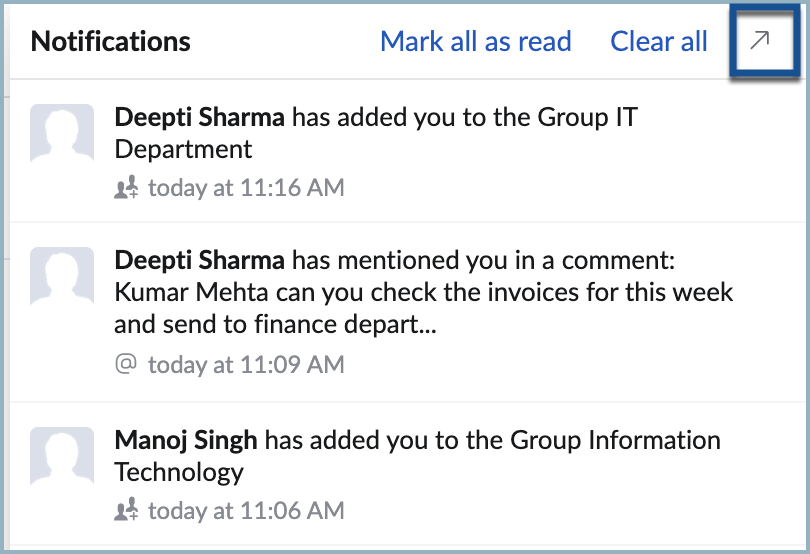
In the notification center, you can infer about the notification from the icon and notification text itself. Further, you can select any notification item, to view the complete post or email related to the notification.
In some cases, if the original comment or post is removed, you will get an alert that the comment or the post no longer exists. It means that the person who posted it has either deleted the comment or the post. If it is a shared entity, the person has removed the permissions or the corresponding invitations.