Quick Actions and Email Snippets
In some cases, the emails that you receive might demand a follow-up action. These actions might have to be performed either from within the mailbox or by redirection to a third party application or a website. In cases where the follow up is obvious, this action can be performed from the email listing.
Similarly, Email Snippets are parts of an email that can be highlighted and showed to the users in the preview of the email. This brings together and displays important information from the email at a glance.
NIC Mail now supports the usage of Quick Actions and Email Snippets, and if the HTML content of the email is scripted accordingly, these actions can now be identified by NIC Mail and rendered in the mailbox.
Quick Actions
Uses of Quick Actions
The quick actions feature in NICeMail lets you perform follow-up actions on emails with just a click. These actions are designed to enable easier interaction with other applications from your mailbox.
This serves many purposes such as responding to event invitations, posting ratings and reviews, responding to confirmation emails, reviewing orders, tickets and so on.
![]()
Some actions necessitate redirection to a third party application, whereas, some actions such as giving ratings for services can be performed from your mailbox. Several such actions are supported in your NIC mailbox currently.
Sample Quick Actions
In the section below, some of the most common quick actions and their functions are listed.
Confirm Action - Confirm Subscription
Mostly, when you register with a new website or an application, you will be asked to confirm your email address. Using the Confirm Subscription action icon, you can confirm your registration even without moving away from your mailbox.
Save Action - Save Offer
If you're sending a coupon or an offer along with your email, and the user might save the coupon for later use, the Save Action button can be embedded to the listing. This action can be used only once from the email listing.
Track Action - Tracking Online Purchase
Updates on purchases that we make on online shopping platforms are sent via emails. When you receive an email about the dispatch, you might want to take a look at your where your package is. In such cases, you can make use of the Track Package option, that's provided across relevant emails in the email listing. This option will redirect you to the respective third party site to view the details.
View Action - Conversation Details
Comments or activities from social media sites or even from your Zoho Connect account will trigger an email notification to your account. You can click the View Conversation quick action button across these emails, and NIC Mail will directly take you to the conversation whose activity you would want to view.
Rating and Reviewing
Sometimes, you might receive emails from a restaurant you dined with, a resort you stayed at during a vacation, or a travel partner that you booked your trip with. They might request a review and rating for their services.
You can make use of the Review and Rate Us quick actions that are displayed in the email listing to quickly write a review and provide a rating.
The Rate Us Quick Action asks for a numeric rating alone.
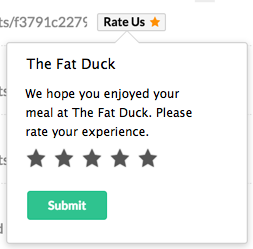
The Review Quick Action requests a numeric rating and a short review from the user.
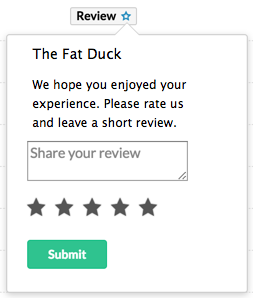
You can perform these actions within your mailbox, and it doesn't require redirection to any other platform. You can type in your review in the text box that appears, and click Submit.
RSVP - Responding to Event Invites
You can respond to event invites that you receive using the RSVP action icon. You can click this icon and directly respond to the invite depending upon your interest. The card that pops up on clicking this icon will display the date, time, venue and the person who has invited you.
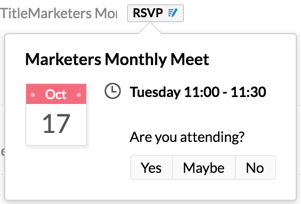
If the event has expired (the date of the event has lapsed), the icon will change to Event expired and you will no longer be able to respond to it.
Email Snippets
In business scenarios, there might be emails containing information that needs to be highlighted and showed to the users. This can be done by parsing certain sections of the email in a specific format.
For example, in a flight ticket confirmation email, parts of the email such as the flight number, date and time of departure, the boarding and destination points are vital information. It would be simpler for a user to view these snippets in the email listing, rather than to open the email and view the flight details.

Flight Ticket Confirmation
When a reservation is made for a trip, the vital details in the email, such as the boarding and destiation airports, the confirmation number, the date of journey etc. will be displayed to the users in a card format.
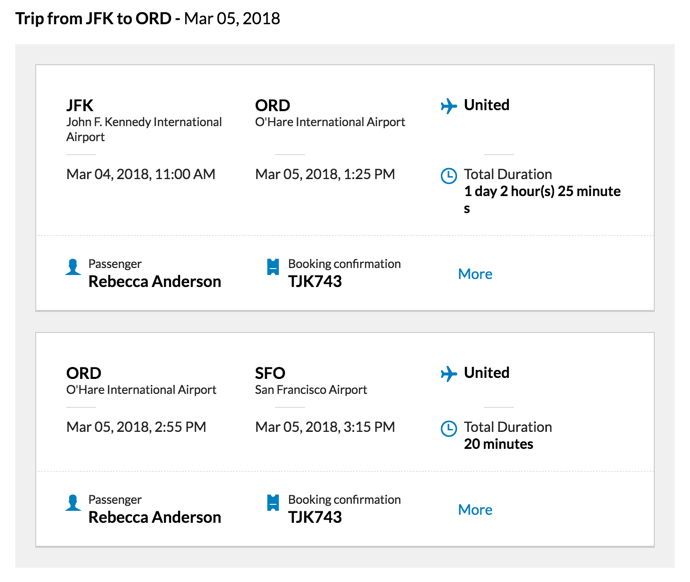
Order Confirmation
When an order is placed with an e-commerce website, details about the order such as the commodity purchased, the bill amount, the status of the order etc. will be rendered in the email preview. You can click the View Order button, which will direct to the website, and provide detailed information on the order placed.
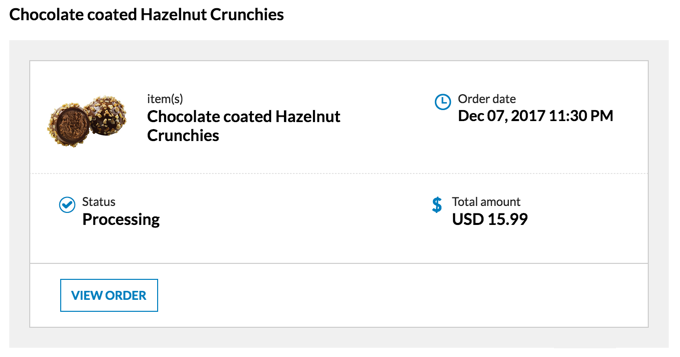
Package Tracking
When an order has been shipped by a website, you receive communication on the shipment status and details about the courier service through which it has been sent. Important information like this will be parsed and shown to the users when the respective script is embedded in the email. When you click the Track Order button, the shipment status of the order can be viewed.
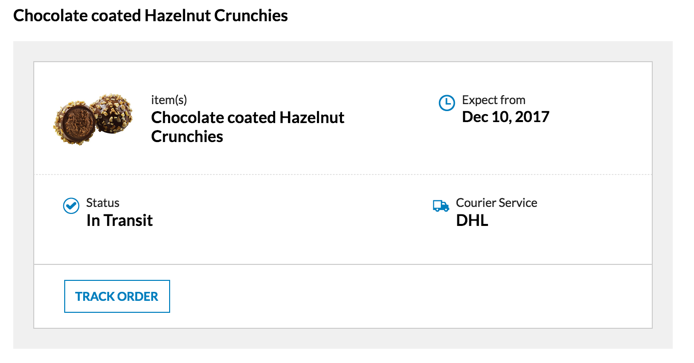
Highlighting email snippets
To highlight sections of the email, you will have to embed either a JSON-LD or Microdata script in the HTML content of the email. This will be relevant in cases such as ticket or event reservations, order confirmation etc.