Resource Booking Settings
The Resource Booking settings in NIC Mail will help you configure your branches and rooms based on your preference. The changes you make in NIC Mail's Resource Booking settings will be reflected in Calendar's settings (calendar.zoho.com) and the changes you make in Calendar's settings will be reflected in NIC Mail's calendar.
To access the Resource Booking settings in NIC Mail, log in to NIC Mail. Navigate to Settings > Resource Booking. You can set your default location and grid view and customize the booking grid. The admin can add branches, buildings, rooms, and features, configure the default location for users, and booking criteria, and access the booking reports from the settings.
Room Preferences
You can use the options under Room preference settings to customize your resource booking grid.
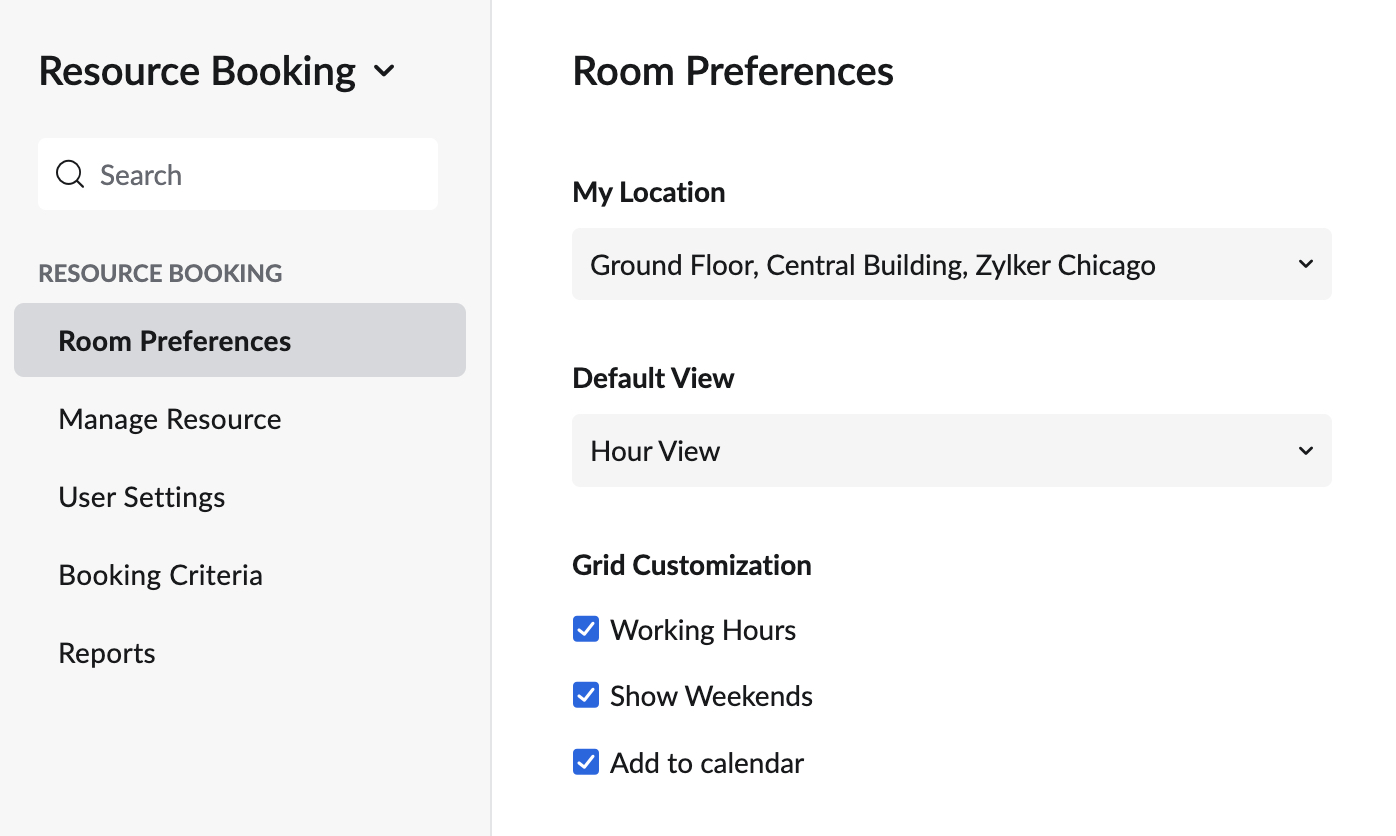
- Default location: My location refers to the default location of the user. The rooms will be displayed in the grid based on the location configured and it can be changed by accessing it from the settings.
- Default view: You can configure the default view for your resource booking grid by setting it up in your room preferences. You can select from hour view or day view.
- Grid customization: You can customize the booking grid based on your preference with options to enable/disable working hours and weekends from the grid.
- Add to Calendar: The Add to Calendar option in Resource Booking allows you to create every booking as an event in Calendar. Once you enable the Add to Calendar option, all the bookings that you make will be added as events to the calendar you choose and your free/busy schedule will be updated accordingly.
Click here to learn more about changing your Room preferences.
Manage Resources
The administrators of the organization can add branches, buildings, floors, rooms, and features using the manage resources settings. They can also manage the resources to edit the branches and features list whenever necessary.
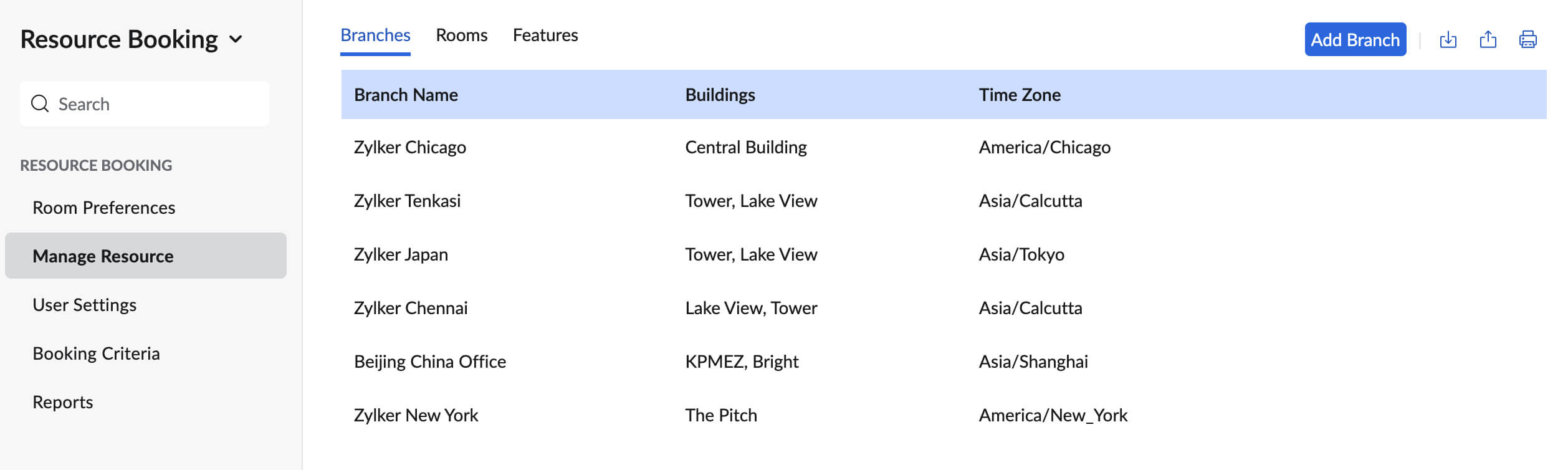
- Manage branches: The admin can add, edit, delete, import, and export branches. They can add buildings and floors to the branches added and manage them from one place.
- Manage rooms: Rooms can be added to each floor in a building branch. These rooms can be categorized into Conference, Meeting, and Training Rooms. Custom names can be given to the rooms and the features available in the room can be managed using this option.
- Manage features: Features such as projectors, chairs, chalks, etc., can be added to the rooms and can be managed using this setting.
Click here to learn more about managing your resources.
User settings
The admin of the organization can assign users a default location from where they're working for easy recognition of rooms in the assigned branches by the users.
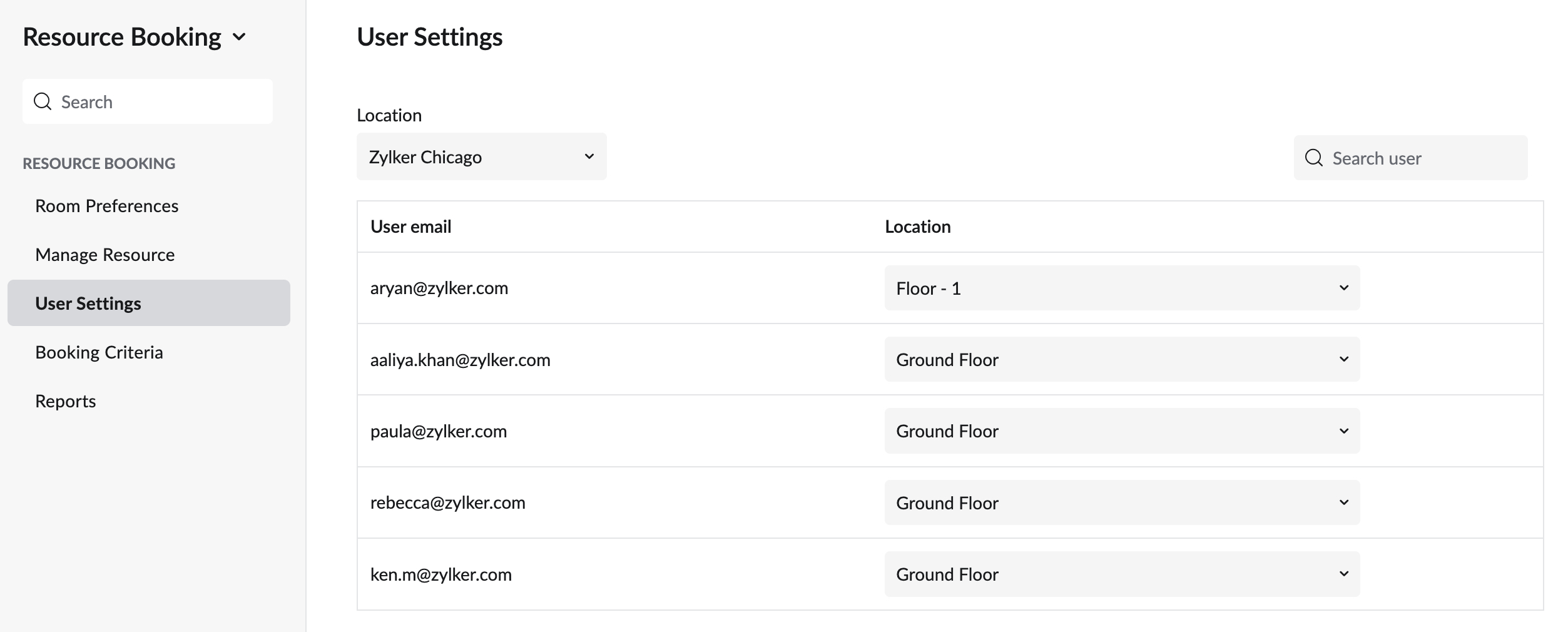
The users can either be filtered based on their location or their email address. Using the filter based on location option the admin can view or change the default location of a set of users. Using the email address filter the admin can change the default location of a specific user.
Booking Criteria
The admins can specify a minimum and maximum booking duration for any resource and also provide a reservation period to pre-book the resources. The admin can access these options from the booking criteria section of the Resource booking settings.
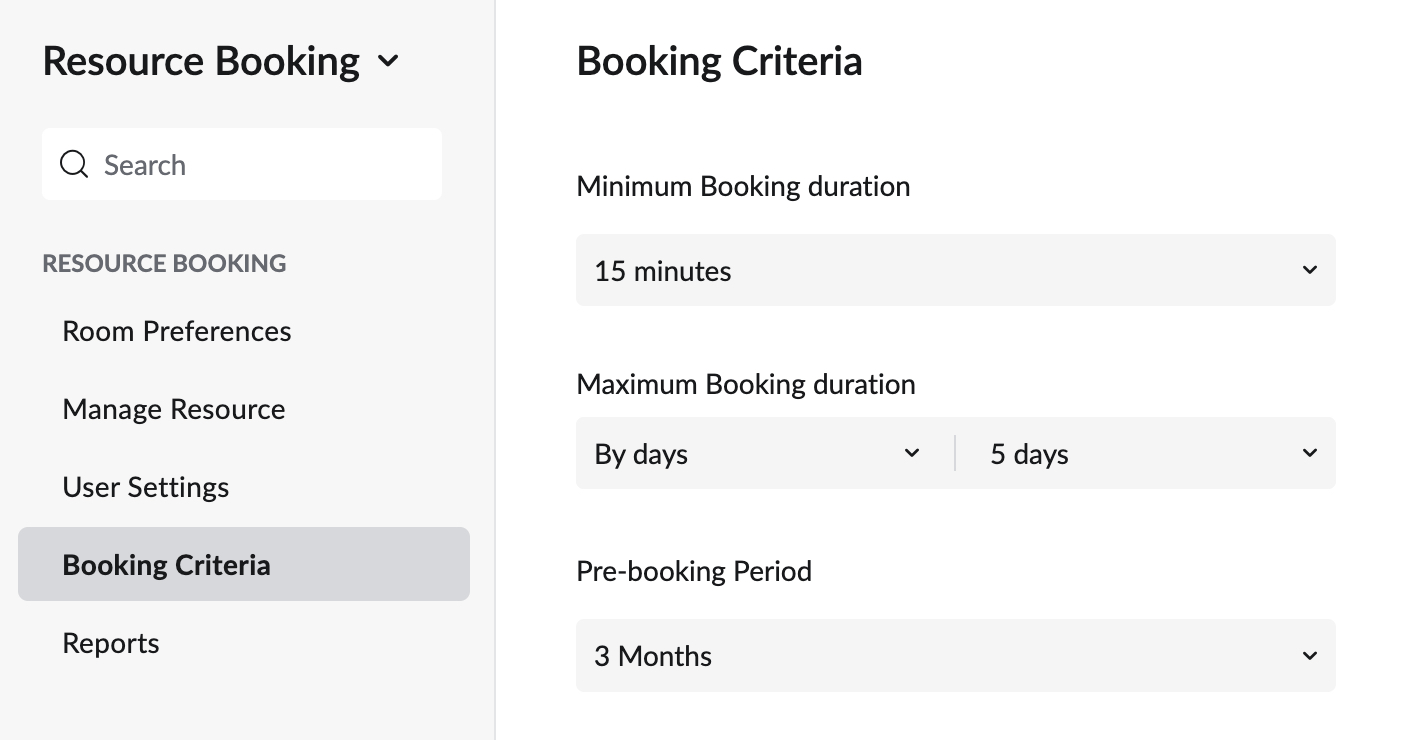
- Minimum booking duration: The admin can specify a minimum duration to book a resource. The users will not be able to book the resource for a duration less than the duration set by the admin.
- Maximum booking duration: The admin can specify a maximum duration to book a resource. It can be in hours or days. The users cannot book a resource beyond the set time.
- Prebooking period: This period helps the admin to set a period of 3 to 12 months to prevent users from pre-booking a resource beyond the set period in the anticipation of a future need.
Booking Reports
Resource Booking reports can be generated for all the rooms spread across different locations in your organization. You need to specify the location, date range, and category of the room to generate the booking report. The reports can be viewed in the form of bar charts or line charts.
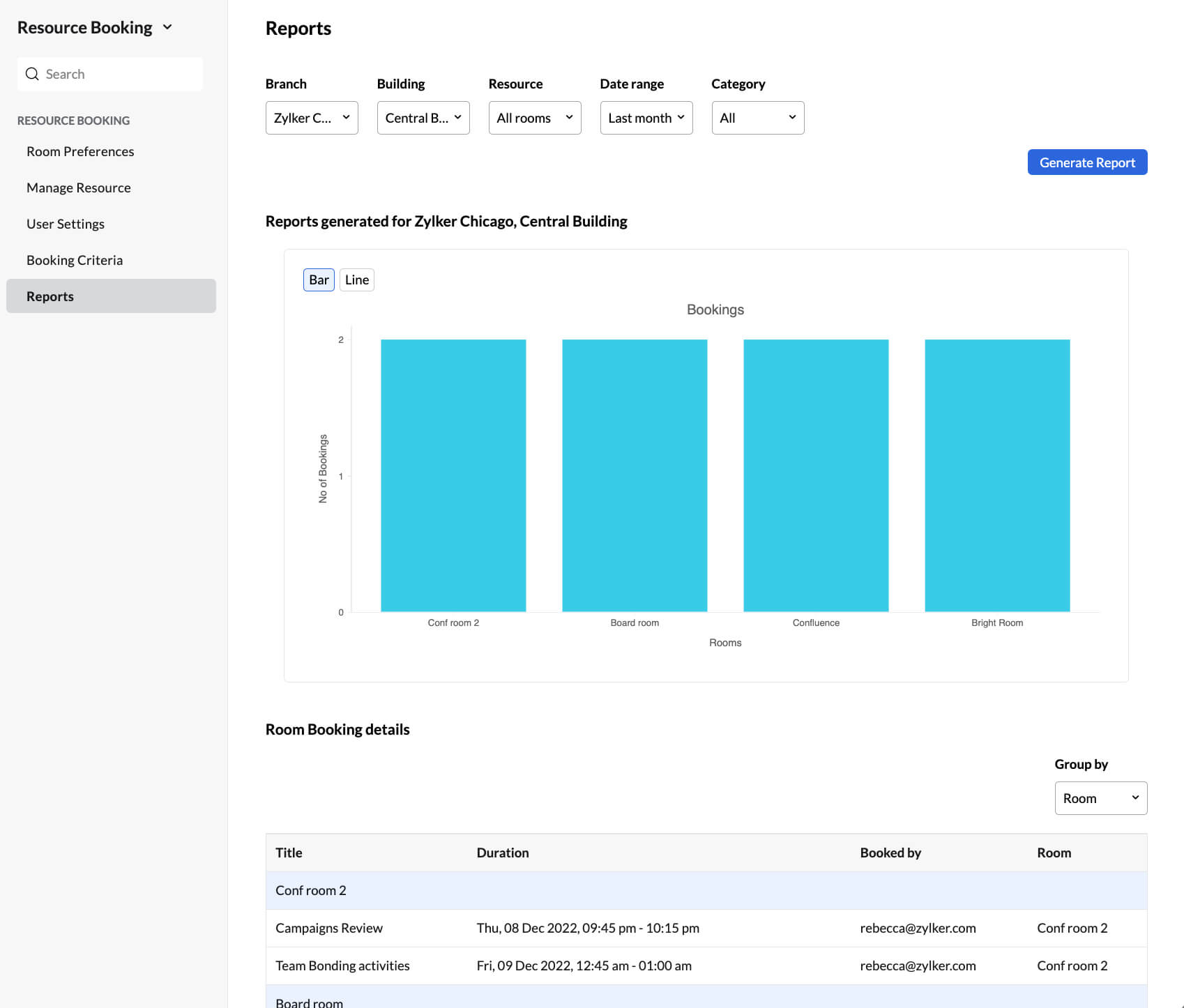
The changes you make in NIC Mail's resource booking settings will be reflected in Calendar (calendar.zoho.com) and vice versa.
Note:
You will not be able to view Resource Booking features in NIC Mail if your admin has disabled your access to the Calendar application.