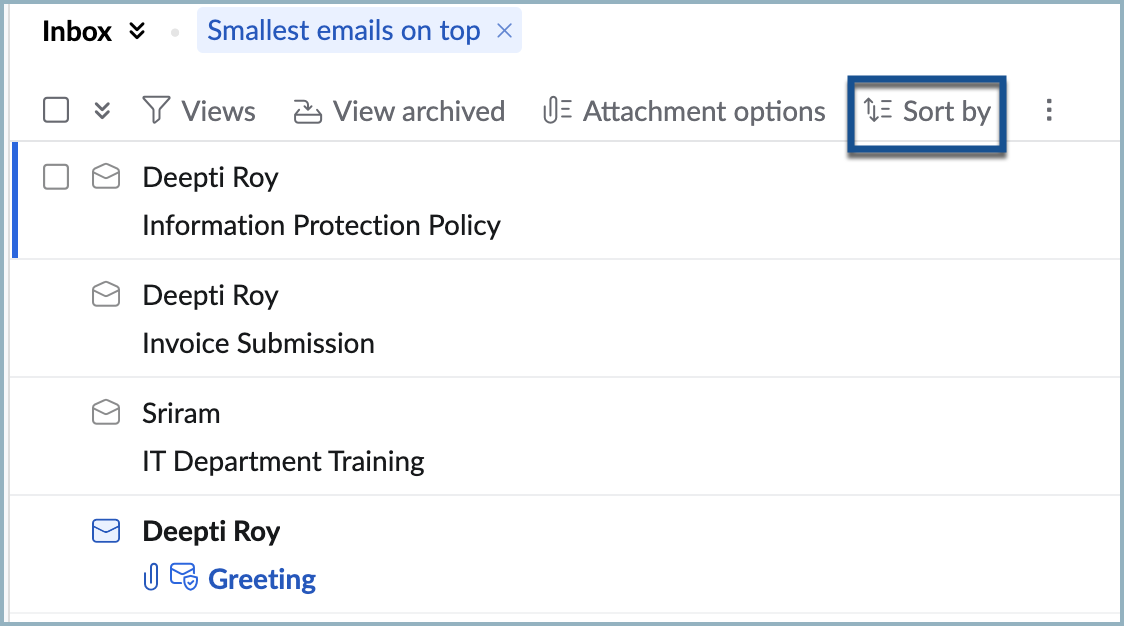Sorting Mail
In NICeMail, you can sort the emails based on Date or Size. The date and size of the emails are available in the email listing view. By default, the emails in the folders are sorted by date, with the latest emails on top.
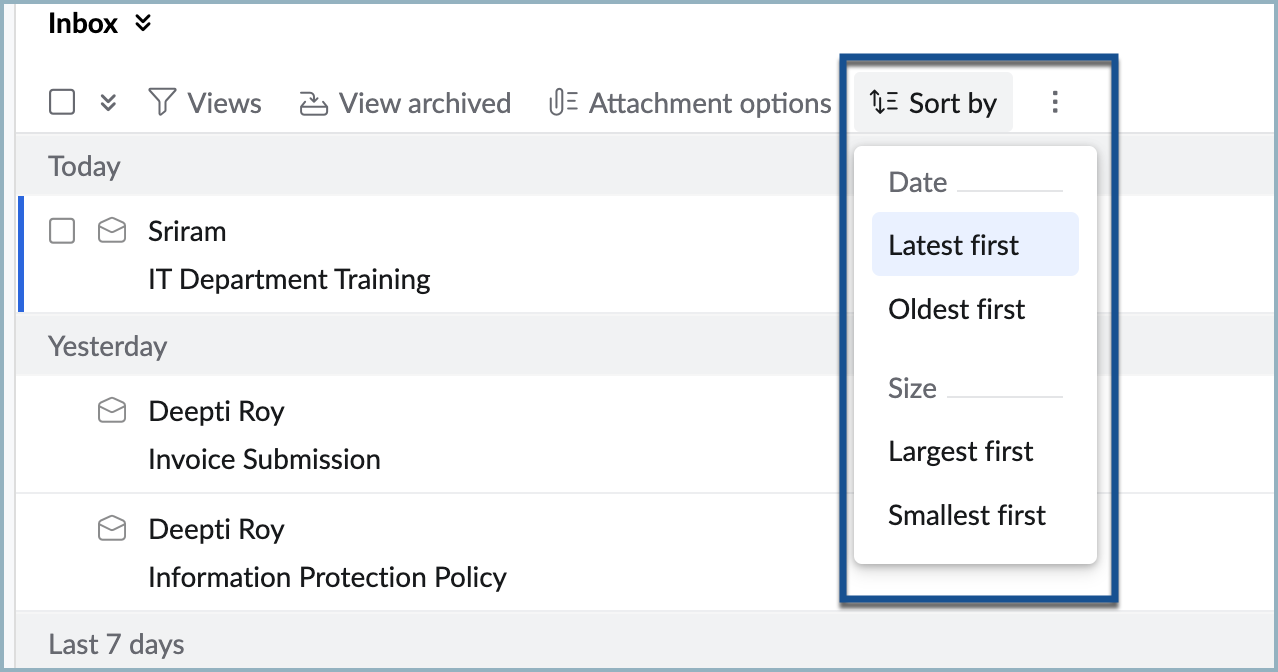
You can change the sort order for the date or choose to sort by size. The sorting of emails by date/ size is supported only when the Conversation view is turned off. Refer here for instructions to turn off Conversation view for a particular folder. You can also turn off the Conversation view for all the folders.
Steps to sort emails by Date
- Login to your https://mail.gov.in/
- Open the folder, which you want to sort by date. Make sure that the conversation view is turned off.
- Click the Sort by option in the header row.
- In the dropdown menu, select Oldest first, to sort emails by date with the oldest emails displayed on top
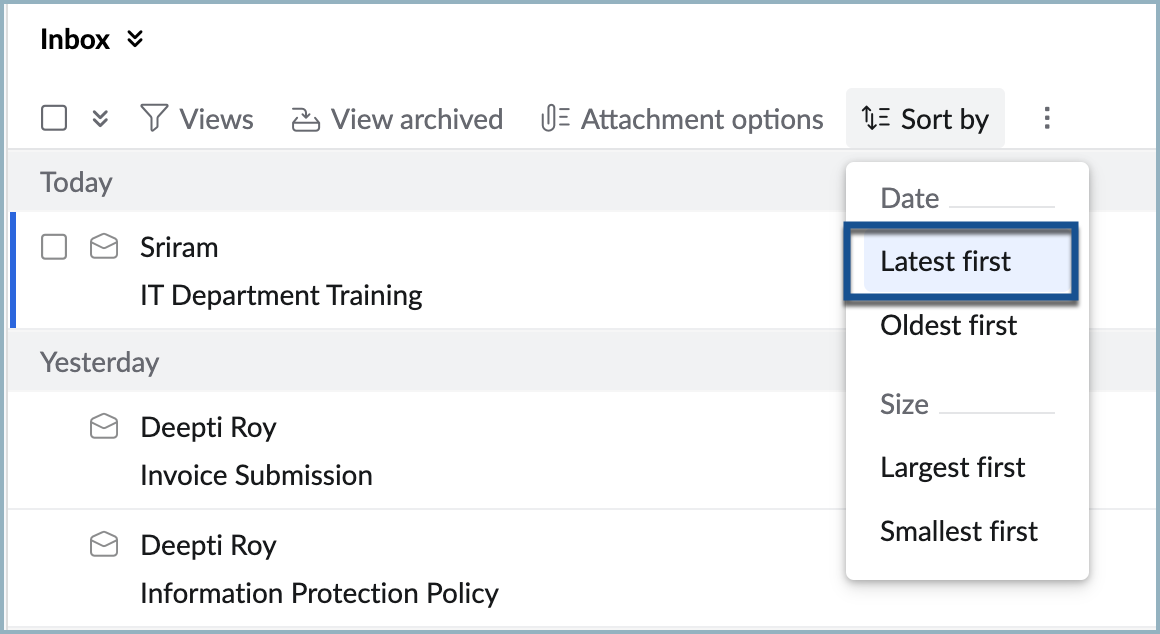
- You can choose the Latest first option to sort the emails with the latest date/ time or new emails on the top.
Steps to sort emails by Size
You can also sort the emails by their size. This helps you to identify emails with larger attachments easily.
To sort emails by size:
- Login to https://mail.gov.in/
- Open the folder, which you want to sort by size. Make sure that the conversation view is turned off.
- Click the Sort by option in the header row.
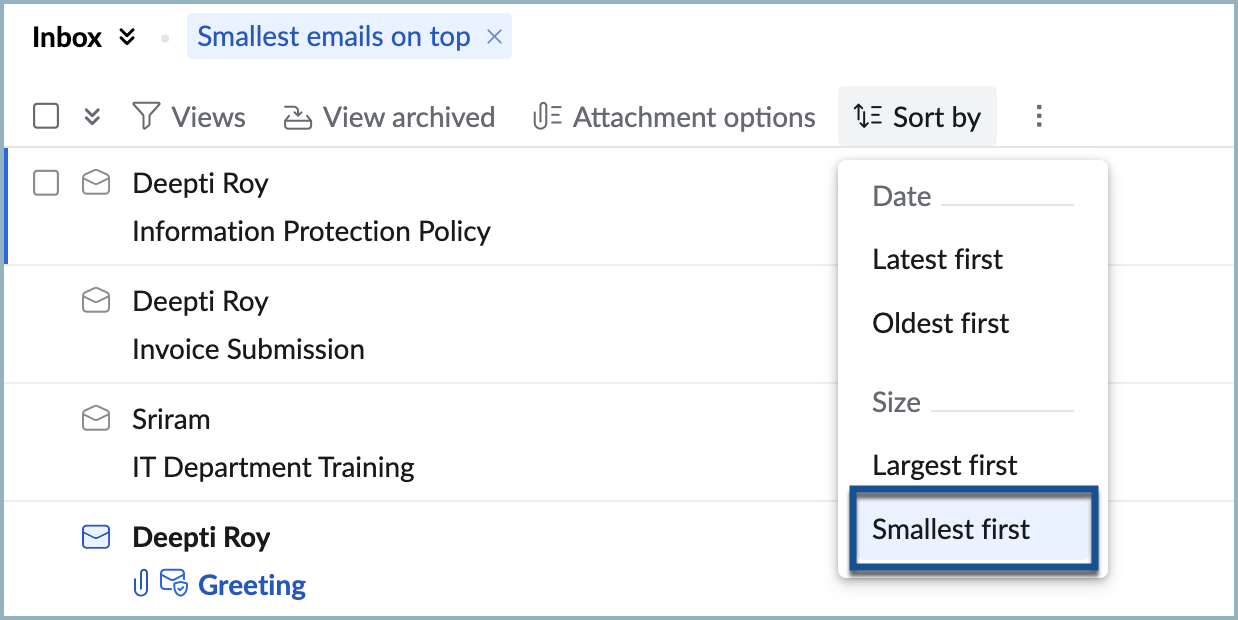
- In the dropdown menu, select Largest first, to sort emails by size with the large emails displayed on top.
- You can choose the Smallest first option, to sort emails with the smallest emails on top.
If there are multiple emails of the same size, then they will be sorted based on the order of received time.
You can revert the order of email sorted to default by using the Close icon on the sorting banner given above the folder header.