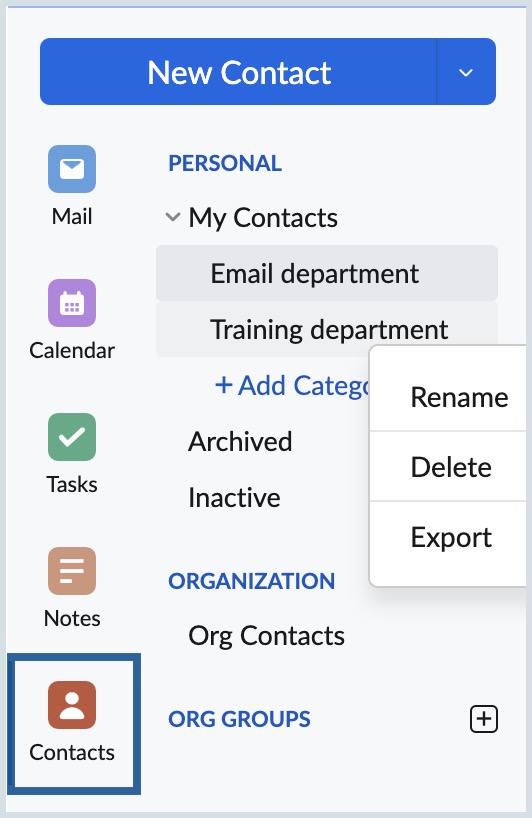Types of Contacts
Personal Contacts
By default, all the contacts you add are Personal Contacts. You can view, modify or export them from your account. All your personal contacts will automatically appear in your address book. You can add categories to Personal contacts, group them and use them to add multiple contacts during Compose.
Organization Contacts
When the organization administrator adds a user or group, the email address is automatically added to the Organization's contacts. All the organization contacts appear automatically in the autofill when you compose emails. When a new user is added to the organization, the user can easily look up or compose emails to colleagues using the Organization's contacts.
The Organization's contacts are common for all the users of the organization. All members can view the contacts and use them. However, only the organization administrators can add, edit or delete the contacts from the organization contacts.
Apart from the internal organization users, if you want to add any common external contact, for users to access easily, the organization administrators can add them. This will be useful for third-party contacts common to the organization or other service providers of the organization.
The organization contacts you have added will be used in multiple places like Search, Tasks, Folder Sharing etc.
Contact Categories
You can group a fixed set of contacts by placing them into a category, similar to creating group contacts. Both Personal and Organization Categories are available in the 'Address Book' for quick access while composing an email.
Categories allow you to easily add a batch of contacts to your email when composing a message. When composing an email, if you start typing the name of a category, you can select from the matching categories listed in the Autofill drop-down. All contacts associated with that category will be automatically added as recipients. To learn more about categories, click here.
Creating Categories
You can create a new Category by clicking on the Add Category option on the left pane in the contacts section. You can also create contact categories directly from the Address book in the Compose editor. Click here for detailed instructions.
Note:
Categories can be added to the Organization or Group only by the Delegated/ Department administrator of your organization or group.
Adding Contacts
After creating a contact category, you can start adding contacts to it in the following ways:
- Navigate to the specific contact category you created, click the Add Contact button, enter the contact details and click Save. The contact will be saved directly under that category.
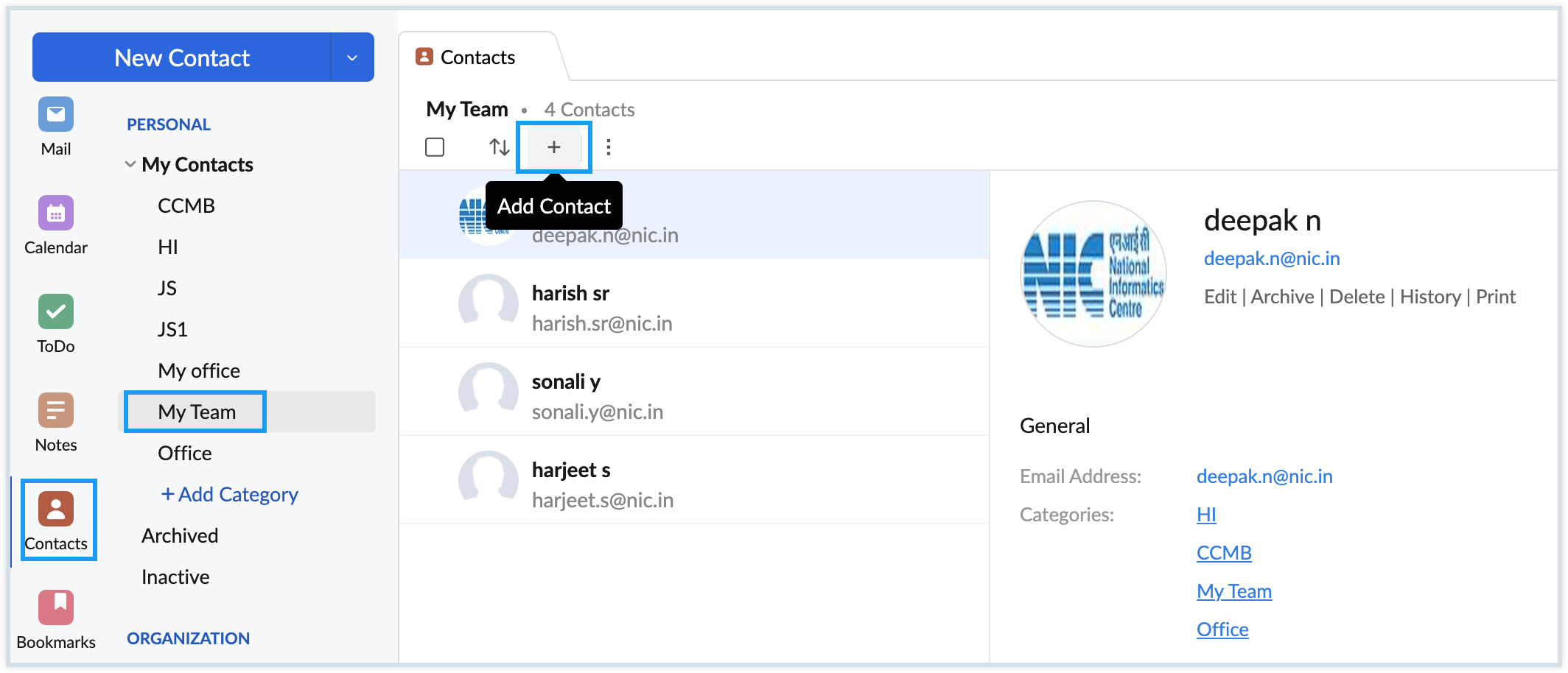
- Go to Contacts and locate the contact you want to add to a category. Select one or more contacts by checking the boxes next to their names and click the Add to button at the top pane. From the dropdown, select the category you want to assign the selected contacts to. The chosen contacts will be added to the selected contact category.
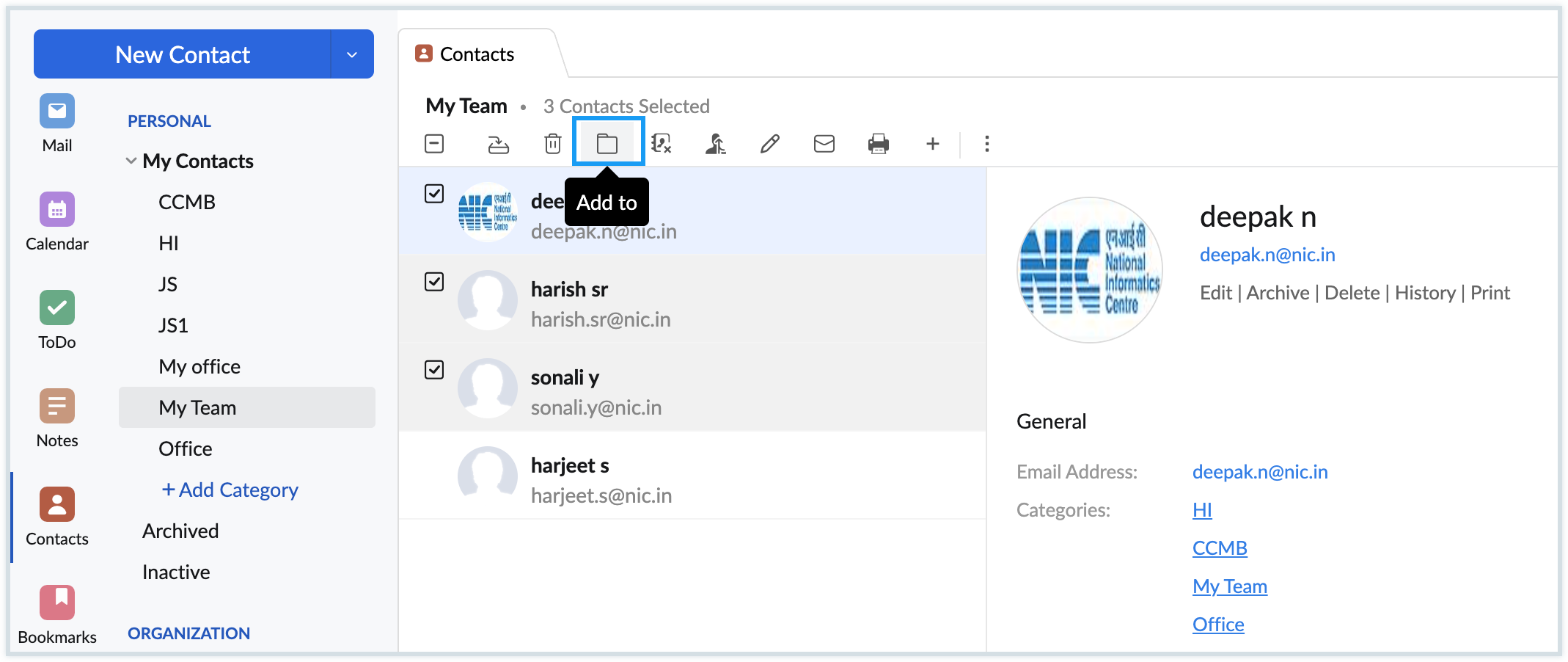
- You can also add contacts to categories by dragging and dropping the contacts into the desired category. If you want to remove a contact from its category, click on the relevant contact in the category list and select the Delete icon.
More Options
You can right-click on the Category to Rename or Delete them. You can use the Export option in the right click to export only the contacts in that category.