Attachments in Emails
Sending Password-protected attachments in NICeMail
For security purposes, NICeMail ensures that all files shared through our platform are thoroughly scanned for potential risks. Password-protected files cannot be scanned for viruses or harmful content without their passwords, which may pose a security risk if they contain malicious material.
To mitigate this, NICeMail requires users to provide the file password during the attachment process, allowing the secure scanning of password-protected files before they are sent.
Note
- NICeMail supports the following file types for password-protected attachments: docx, docm, pptx, xlsx, xlt, xla, xlam, xlm, pdf, zip.
- The password you provide while attaching a password-protected file is not stored at any stage. It is used only to scan the attachment for malicious content.
Steps to Attach Password-Protected Files in NICeMail:
- Login to https://mail.gov.in/.
- Open Compose to draft a new email
- Click the Attach button and select the files you want to attach to the email.
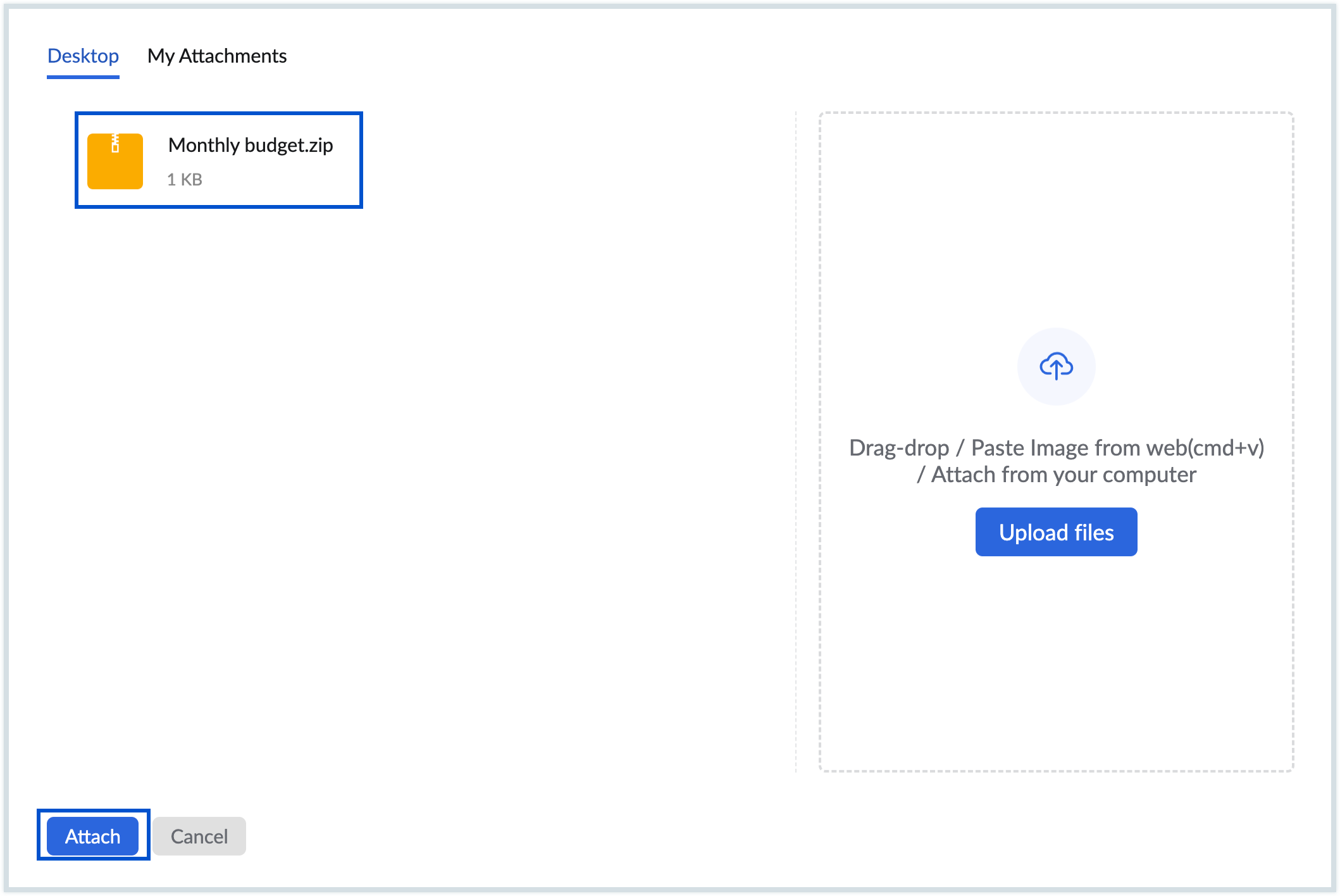
- Once you attach the file, you’ll see an error message indicating Unable to attach file, if it is password-protected.
- Click on the Provide password button displayed on the password-protected file.
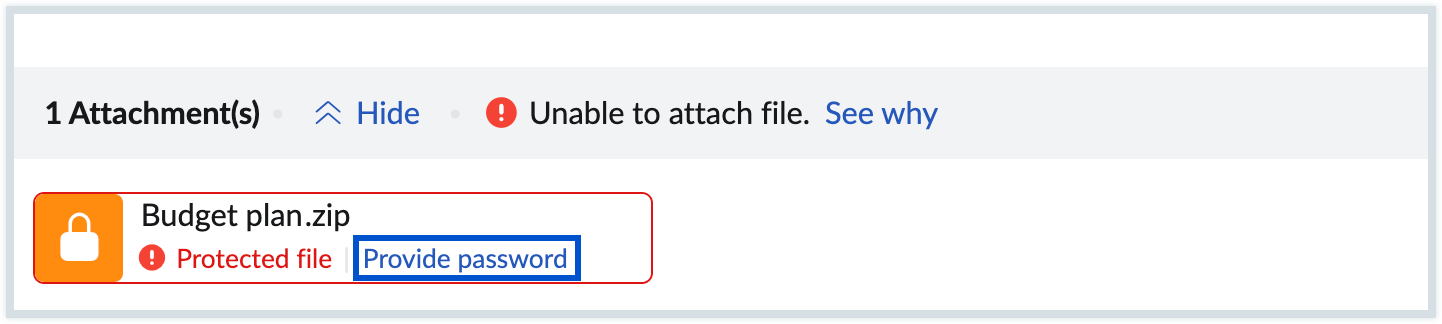
- Enter the password for the file and click Ok.
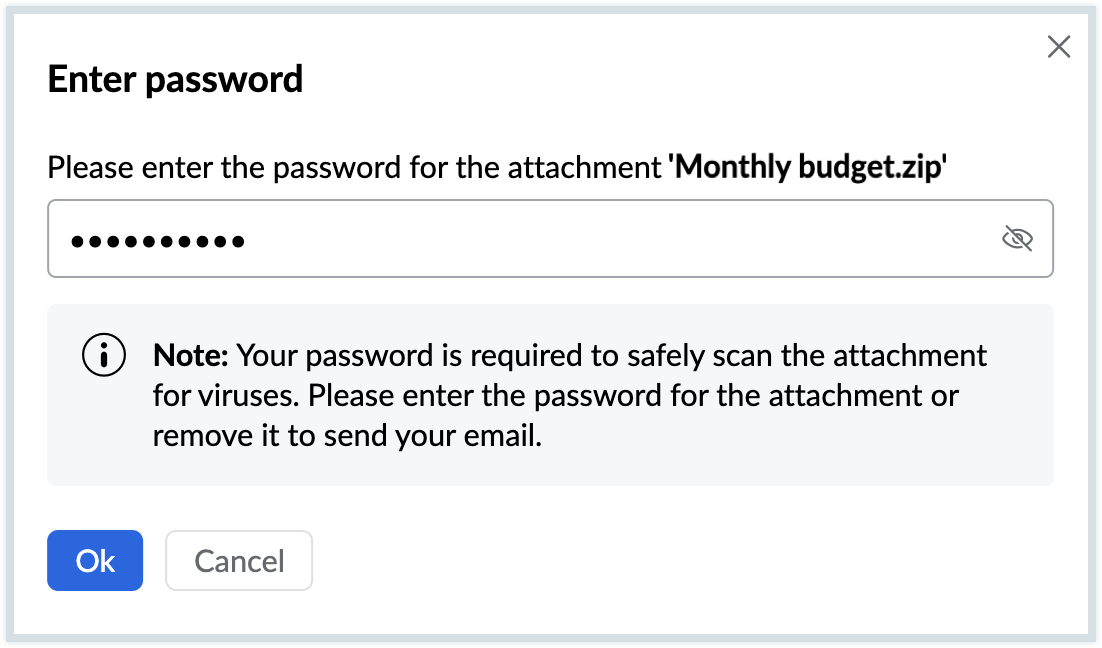
Once the password is provided, your password-protected file will be successfully attached, and you can send the email. When replying, replying all, or forwarding an email with a password-protected files or attachments, you must provide the file’s password to attach it, or share the file using WorkDrive.
To download a password-protected attachment sent to you via email, you must enter the file’s password. Learn more.
Note
- NICeMail does not support scanning password-protected files in certain cases. If a password-protected file is a zip archive that contains multiple password-protected files, or if it includes multiple layers of zip files with password-protected files (for example, a password-protected zip file inside a normal zip file), the attachment will not be allowed to be sent via NICeMail services.
- If you prefer not to provide the password in NICeMail, you can share password-protected files using WorkDrive. Follow the steps below:
- Upload the password-protected file to WorkDrive.
- Copy the link to the uploaded file and include it in your email content.
- Send the email to the intended recipient. This ensures that sensitive files are shared securely.
Please note that the generated file links can be accessed only by users within your department or organization.
Maximum Attachment Size
NICeMail provides a wide set of options to add attachments to your email.
Note: The maximum size of the attachment is based on the plan allotted by the Delegated/ Department administrator. Please reach out to your Delegated/ Department Administrator for more details.
Generally, when you add attachments to your emails, the files get MIME encoded as per the RFC standards, to make them readable by the recipients, irrespective of the providers.
Drag and Drop Attachments
Drag and Drop from Desktop
- Login to https://mail.gov.in/.
- Open the editor to draft the email.
- Select the attachments from your desktop.
- Drag them into the Composer window.
- A drop area with the text Drop message here to attach will appear.
- Drop the dragged files inside the box.
- The files will be added as attachments to the email.
Note: The Attachment Drag and drop feature and attach multiple files features are supported in Firefox 3.6 and above, Chrome 6.0 and above only.
Drag and Drop from Mailbox
Using the drag-and-drop option, the attachment(s) of the emails in your mailbox can be attached to a new email you are composing.
- Login to https://mail.gov.in/.
- Open Compose to draft a new email
- From the email preview of the relevant email, select the attachment(s) you want to attach to the new email.
- Drag them into the Compose tab.
- Drop them onto the drop area with the text Drop message here to attach.
- The dropped attachments will be added as attachments to the new email.
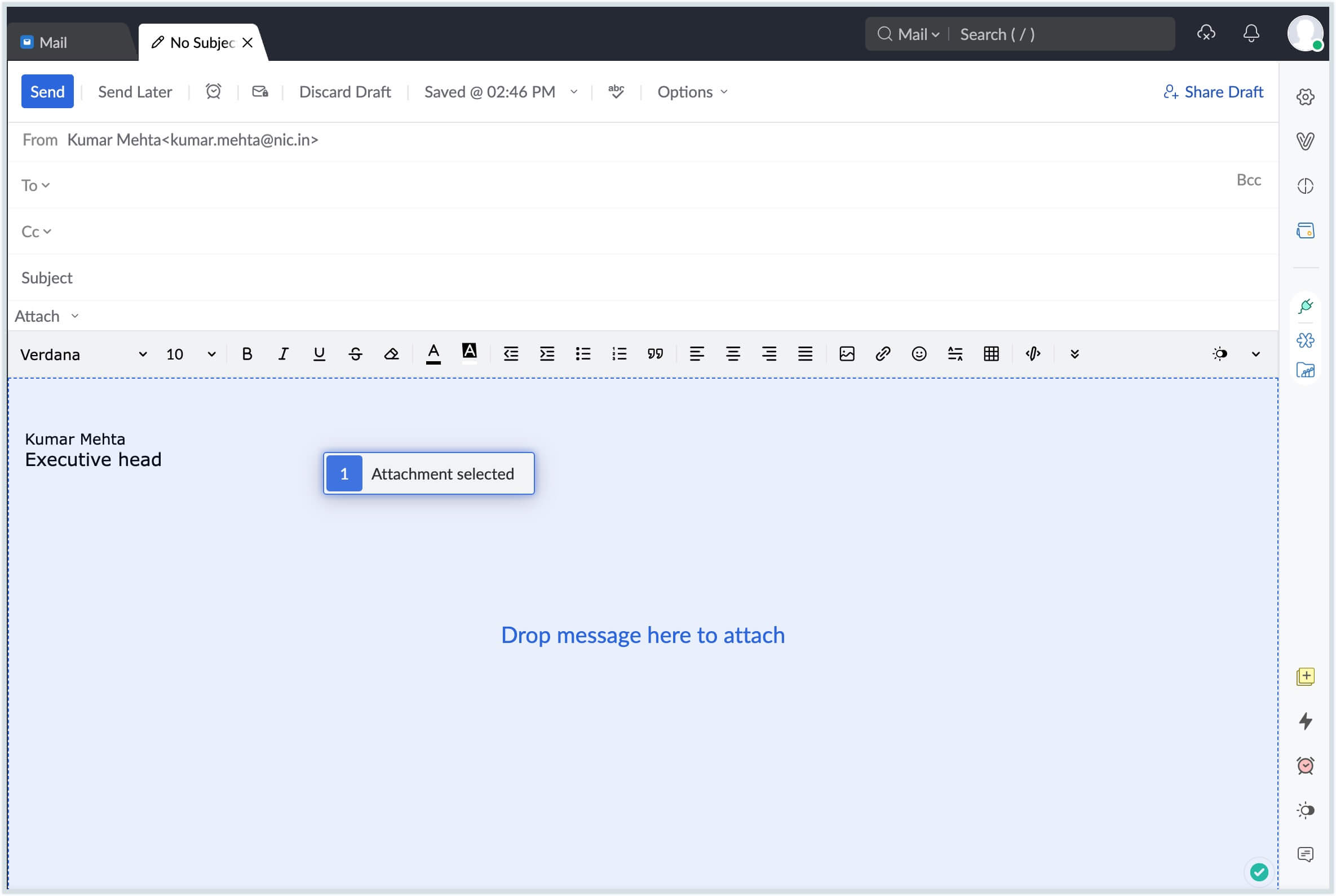
You can also do the same for attachments in Notes and Tasks by following the same steps.
Attaching Emails
You can attach emails in your Mailbox as EML files to outgoing emails using the Drag and Drop option. Once you have Compose open inline or as a new tab, you can drag the desired mail and drop it onto the Compose area to automatically attach the mail as an EML file.
You can attach emails while composing replies inline or in a new tab, by following the same steps. Multiple emails can be attached at once by selecting them using the check-box and dragging and dropping them.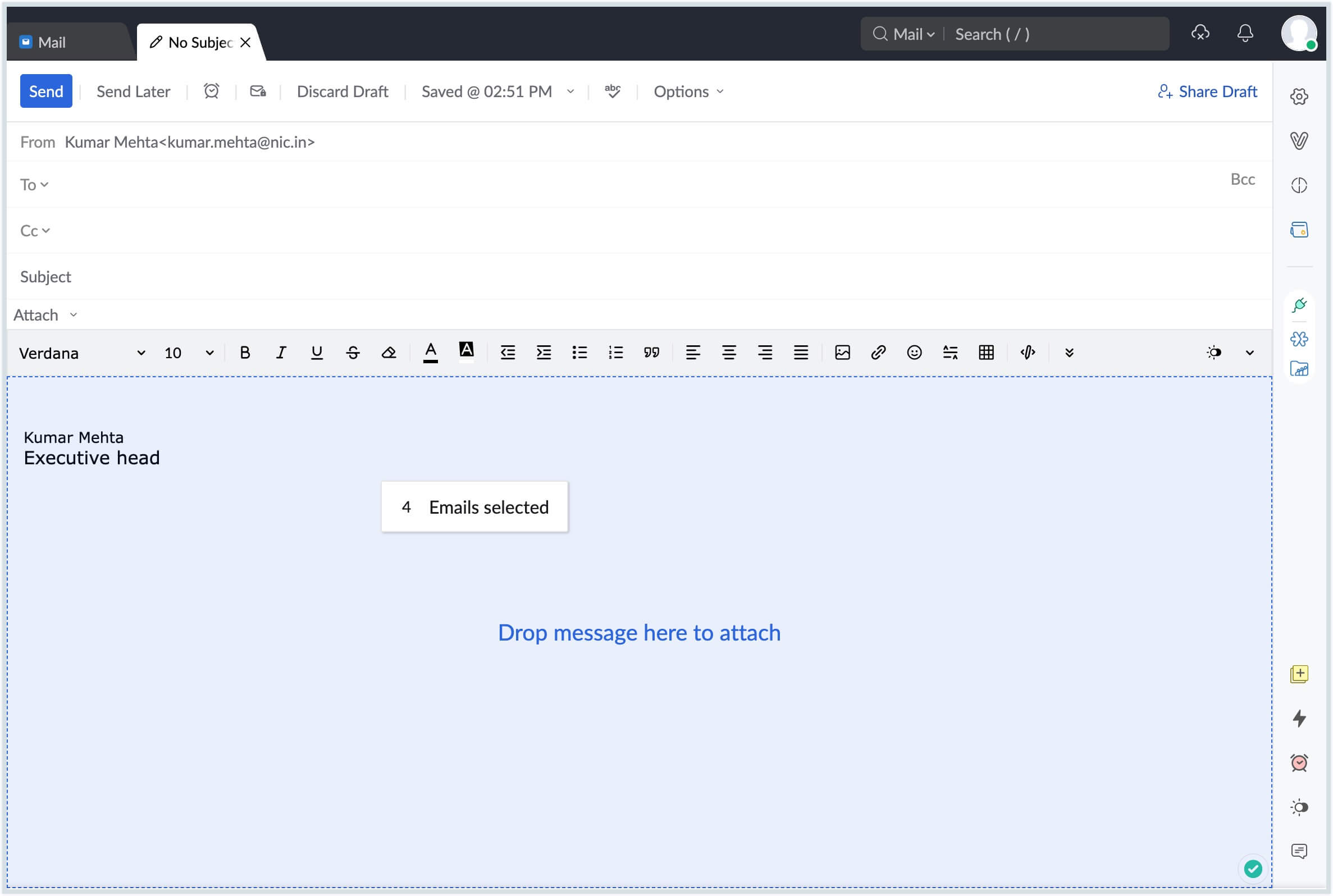
Alternatively, you can use the Forward Multiple email option to attach emails as EML files while composing a new email. Click the check boxes next to the emails that need to be attached. Select the Forward multiple email option from More Options. The selected emails will get added as attachments in a new compose tab.
Note
You can also attach emails as .eml files using the Attach option while composing to an email. Click here to learn more.
Attach files using the Attach button
Attach files from System
The Attach button in mail composer allows you to attach files from your desktop to your email.
- Login to https://mail.gov.in/.
- Open Compose to draft a new email
- Click the Attach button and select Desktop from the dropdown.
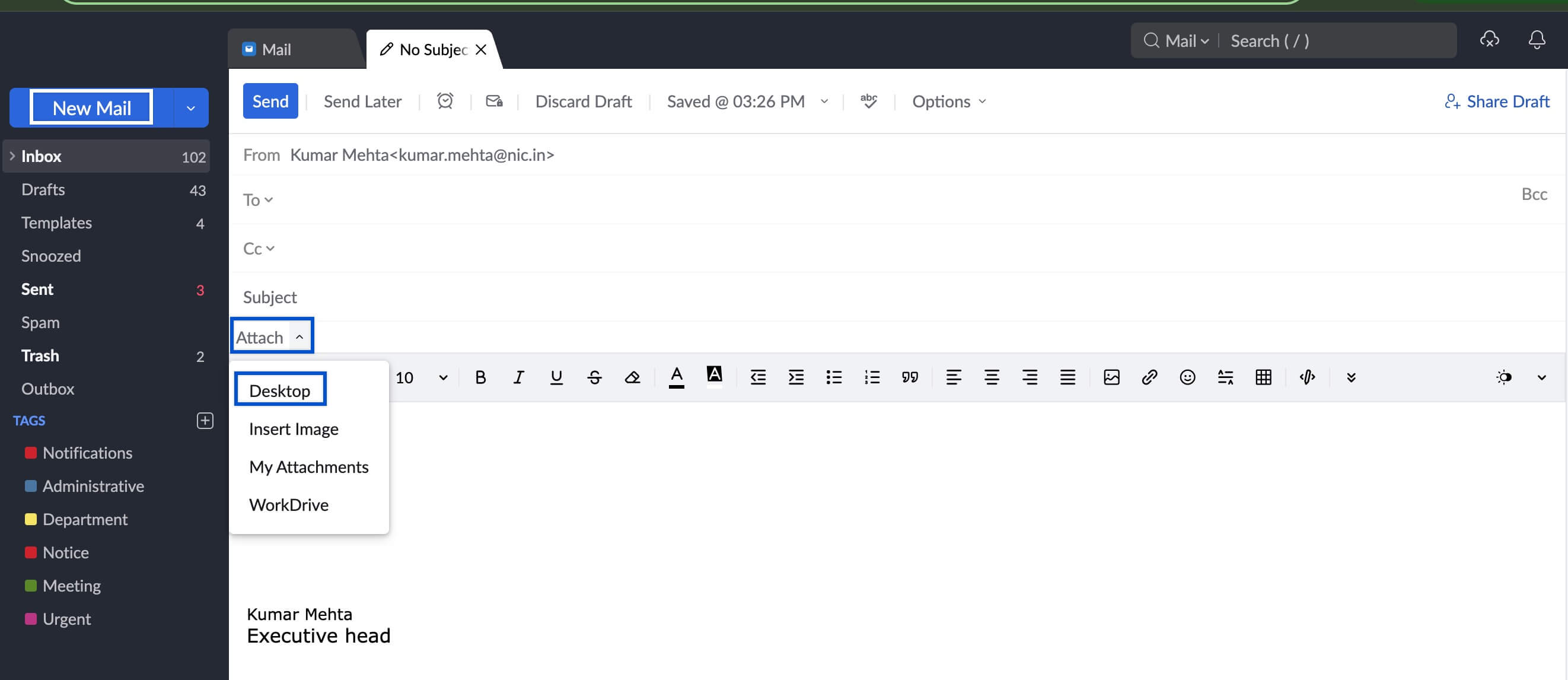
- The Desktop tab of the attachment window opens your system file browser.
- Select and attach the files you would like to attach to the email.
- You can also drag and drop the required files onto the attachment window from the file browser or choose multiple files using Ctrl/ Shift keys and based on your browser support.
Attach files from My Attachments
NICeMail allows you to browse the existing attachments using the My Attachments section.
- Login to https://mail.gov.in/.
- Open Compose to draft a new email.
- Click the Attach button and select My attachments from the dropdown.
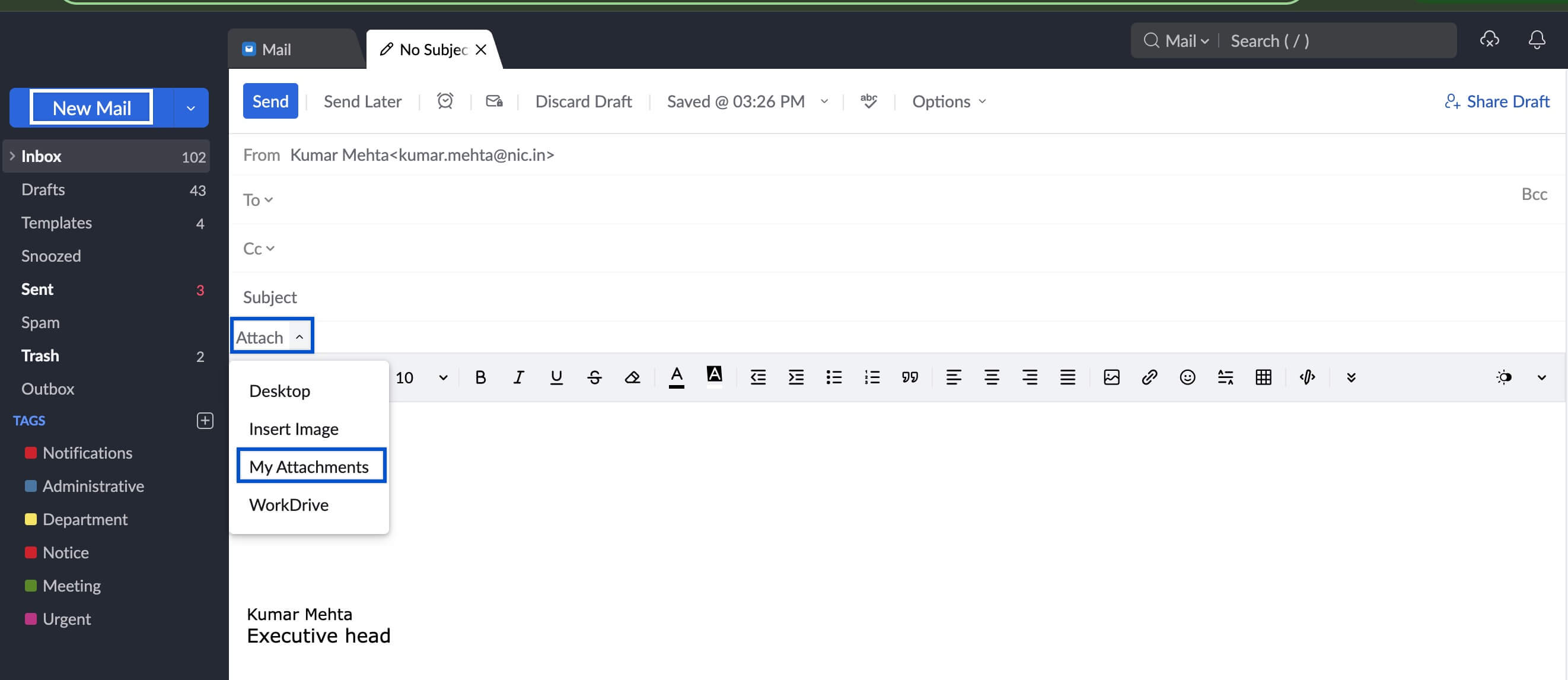
- The 'My Attachments' section has files that you have already sent/ received as attachments in NICeMail.
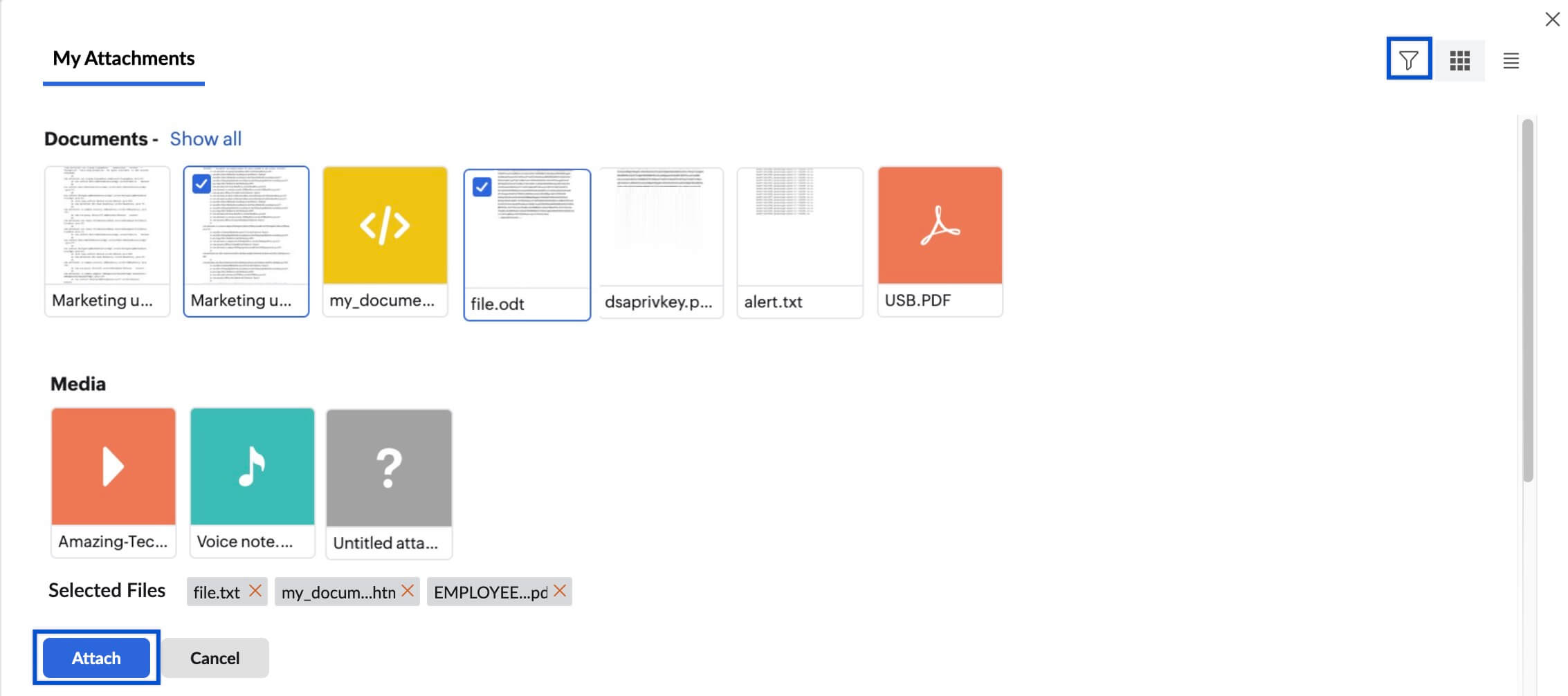
- Select the Attachments that you want to add to the email and click Attach.
- You can locate the exact attachment using the Filters option in the right top corner.
Attach emails from Mail
The Attach Mail as EML option in the mail composer allows you to attach existing emails to your new email as .eml file. This enables the recipient to view the full original email message exactly as it was received.
- Login to https://mail.gov.in/.
- Open Compose to draft a new email.
- Click the Attach button and select Mail from the dropdown.
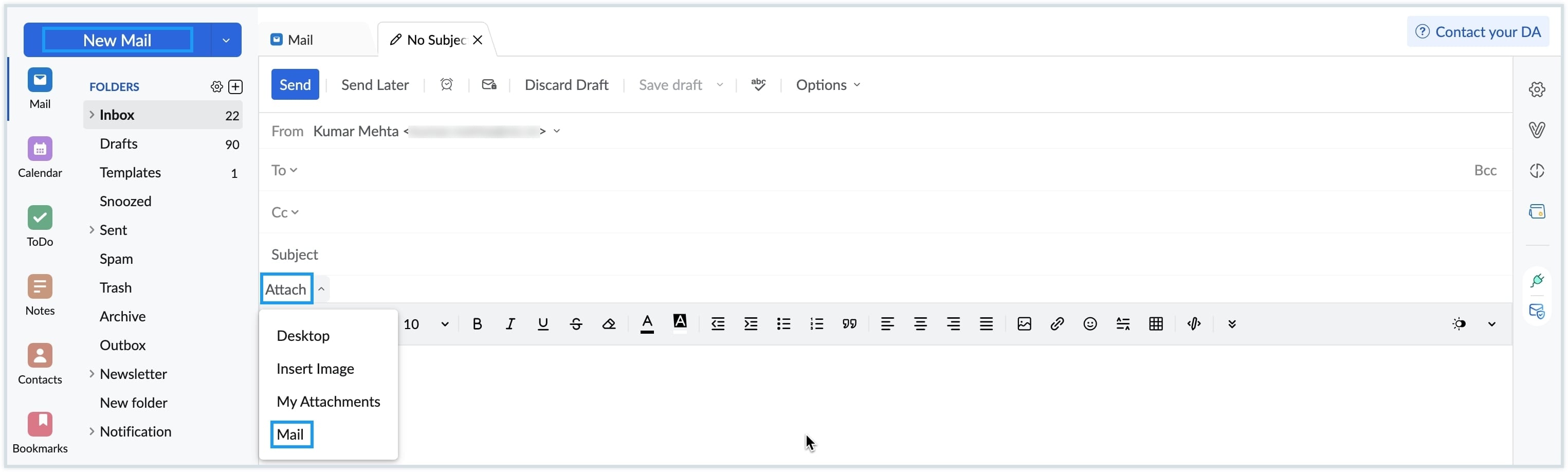
- The Mail tab will display the list of your existing emails in NICeMail. By default, emails from your Inbox will be shown.
- You can select one or more emails from the list to attach. Using the Inbox dropdown, you can also choose to view and select emails from Sent, Folder, Spam, Archive, Newsletter, or Notification.
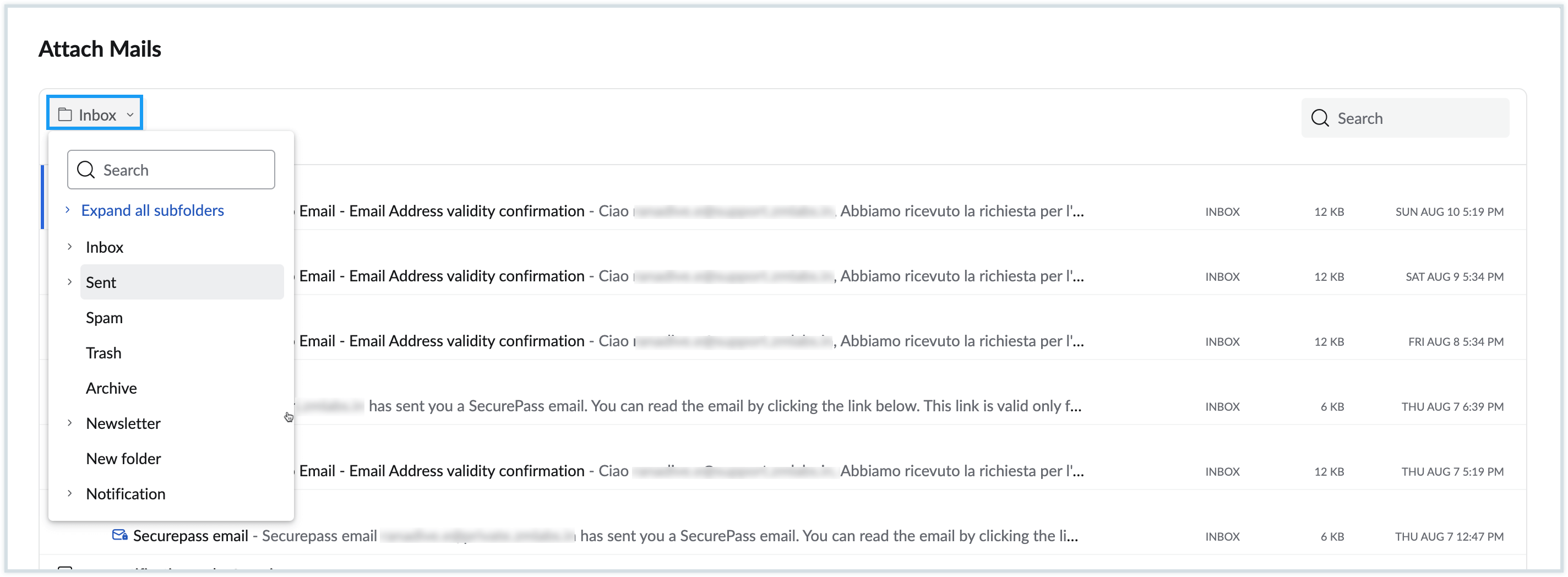
- Click Add emails.
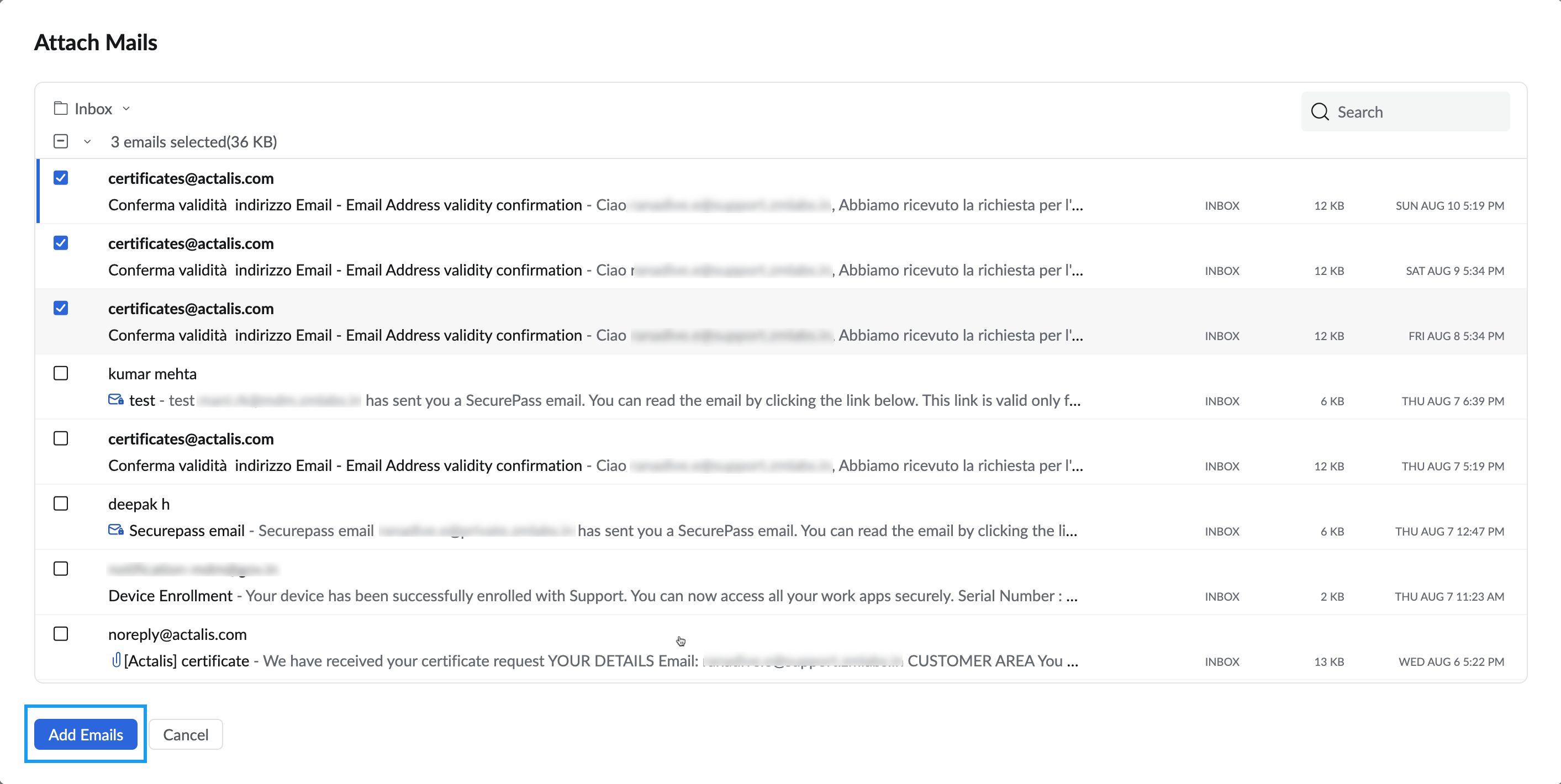
- The selected emails will be added to your compose window as .eml file attachments.
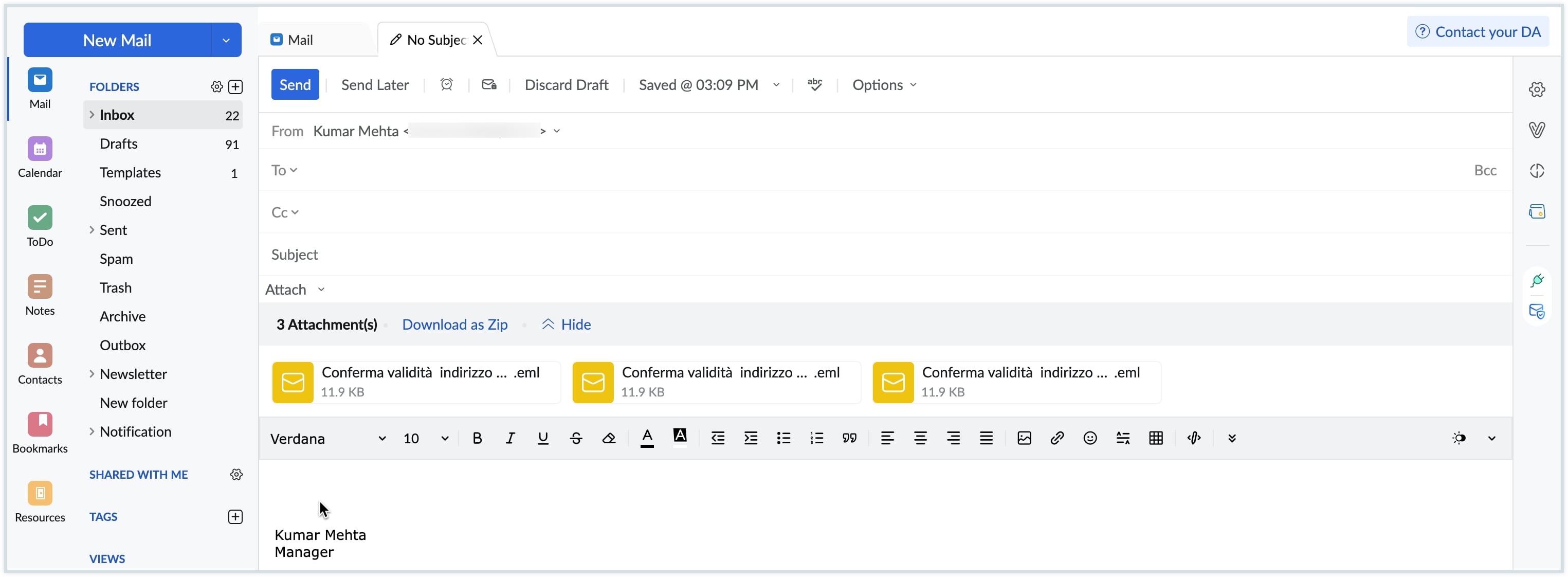
Attachment Actions
Once you have attached all the attachments will be listed in the email you are composing. You can rename, download the attached files or annotate attached images, even after attaching them.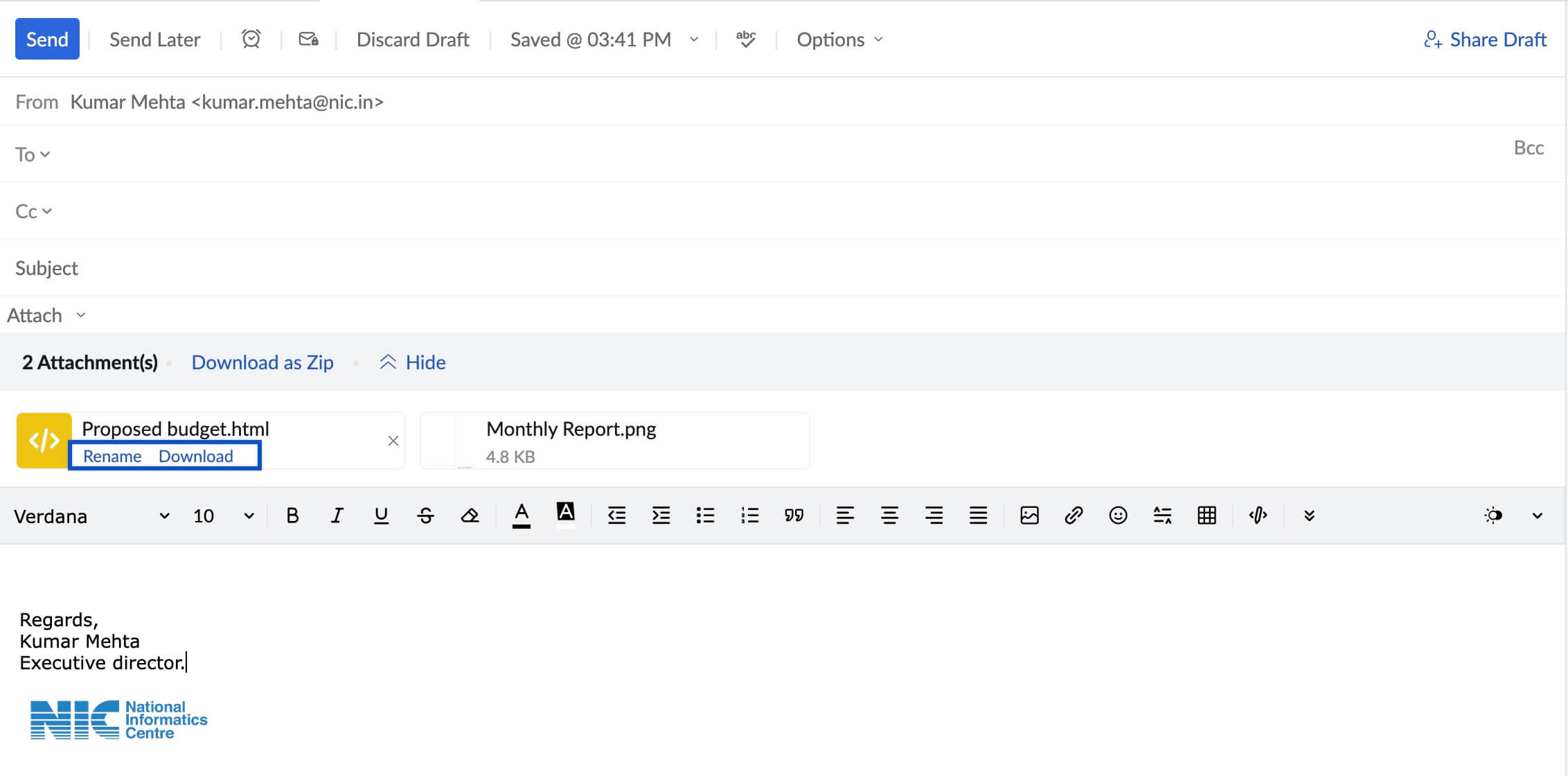
Annotating Files
After selecting the necessary files, you can Annotate (highlight, add text, add colors, mark) important portions of images.
- After attaching, the selected files will appear on the screen
- Click the More options icon and select the Annotate option on the required file.
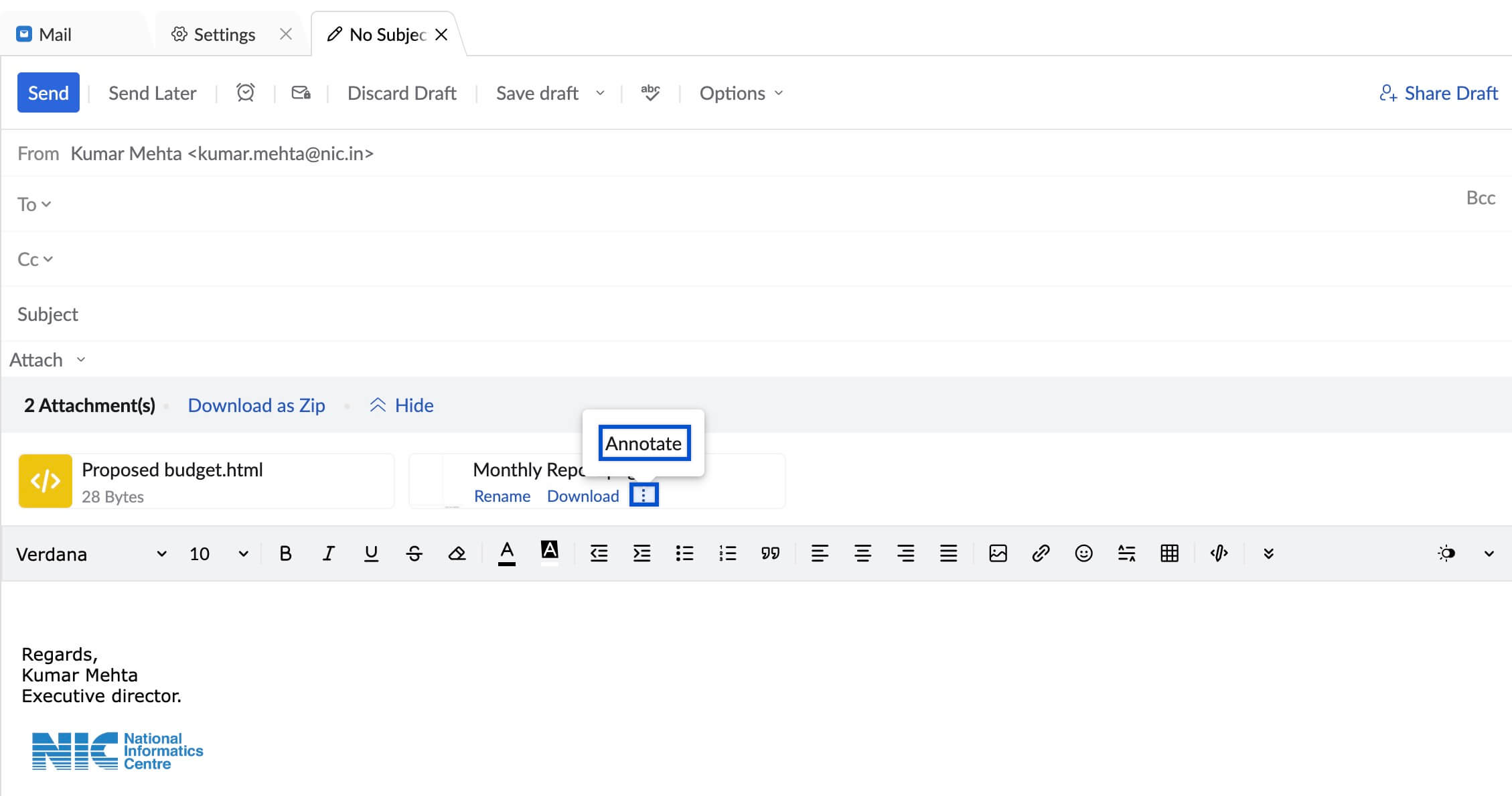
- In the Annotate section, you can directly highlight portions of the file, add text etc. using the toolbox to the left of the image.

- Click Done after adding the necessary annotations.
Note:
- If the mail size exceeds the size defined by the mail policy, an alert will be displayed and the message will not be sent. Please reach out to your delegated/ department administrator for more details.
Related Pages
Secure Attachment Policy | Attachment Viewer | Managing Attachments